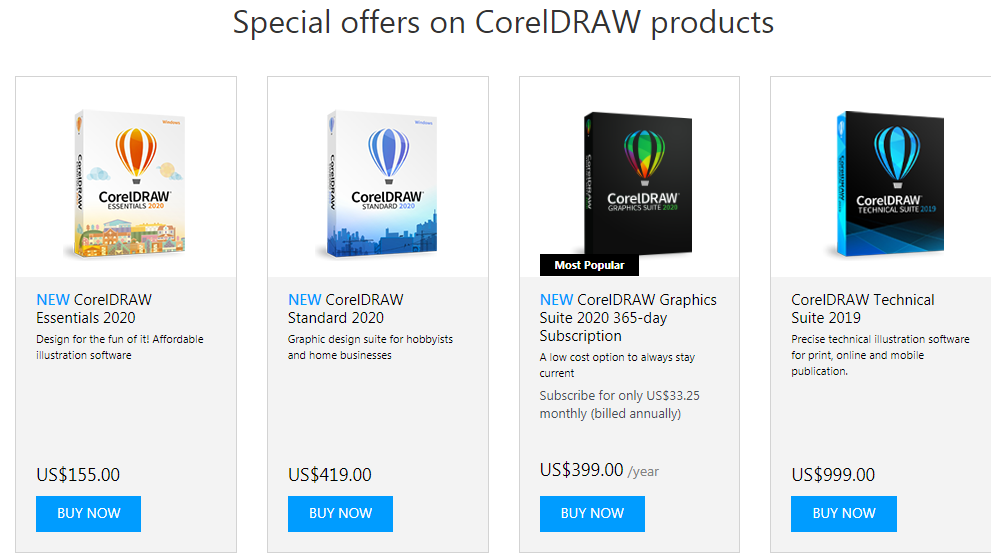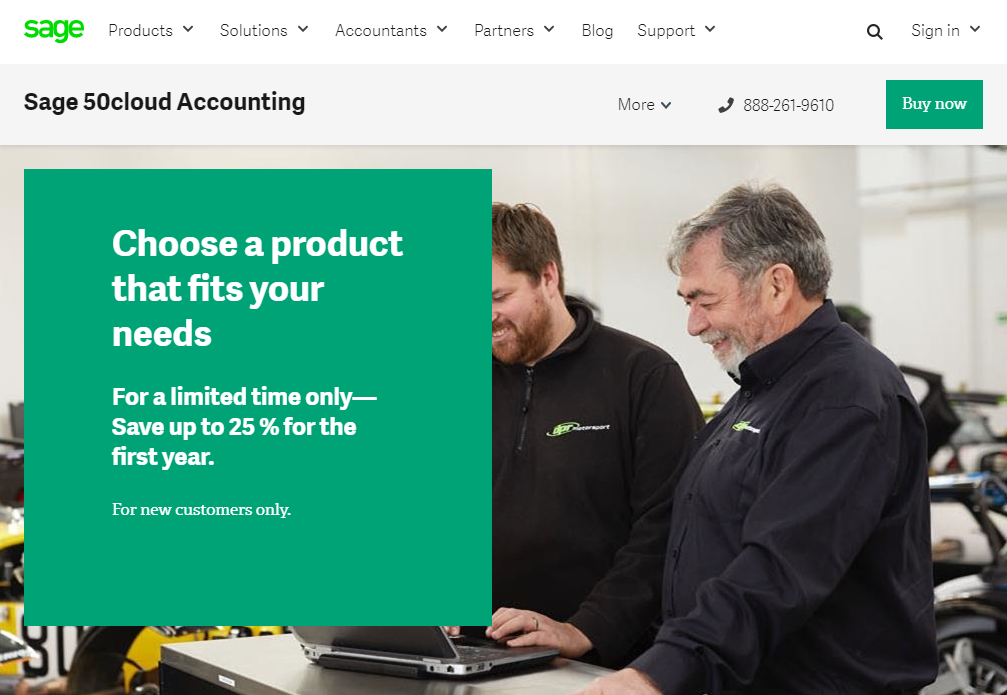Regardless of what operating system you use or what laptop you have, the performance of your device will degrade over time. A number of factors affect the functioning of the computer, and this includes both the hardware and the software.

As the hardware becomes redundant and software turns more demanding, the computer starts to perform sluggishly. But, the good thing is that there are many ways in which you can improve your computer outcome.
Uninstall Unnecessary Software
Most computers, particularly those running Windows, come preinstalled with unnecessary software that consumes system resources without contributing anything. They are of no use, so you can delete them to release resources and make space for other important apps and files.
The apps that come preinstalled on your computer are called bloatware, adware, crapware, or trialware and are known by some other names too. Most bloatware is not meant to pose any harm to the device, but the way they affect computer performance and user experience call upon the need to delete them right away.
Check for Virus Regularly
Viruses are software programs that replicate rapidly in your computer to affect the files, programs, and other items stored within. They slow down your computer in a way that performing even the simplest of tasks becomes a cumbersome deal. A virus can result in the unreliable functioning of apps, files, and even browsers.
So, next time when you notice Google switching to Bing, take it as a clear indication of virus infestation. The first thing that you should do to fix the virus is type in how to remove bing from mac in Google search and implement the most straightforward resolution. Plus, don’t forget to download a reliable antivirus application on your computer.
Stop Startup Items
When you start your computer, multiple apps start running automatically, and you don’t even realize that. Similar to bloatware, the startup apps also consume system resources, leading to a scarcity of RAM or storage for important processes. You need to find the apps that you no longer need and quit them.
The process to disable the login items from running automatically in the background varies in different operating systems. In macOS, you need to navigate to the Activity Monitor to disable them, while in Windows, you can quit and inactivate these apps from the Task Manager. If you don’t need them, deleting them permanently is the best way to speed up your computer.
Expand RAM in Computer
Adding more RAM to the computer will require some kind of investment, but it will make a noticeable change to your computer performance. Upgrading RAM is certainly one of the most reliable ways to speed up a slow computer that proves to be an optimal investment in the long run.
The only thing is that you need to do it carefully if you are adding RAM by yourself. Inserting the memory chip in desktops is easier than it is in laptops. You need to open the back panel carefully so that you won’t damage any internal part or circuit unintentionally in the computer.
Install an SSD
For better performance, replace the hard drive with a solid-state drive to shed some pressure on the processor while booting. Since SSDs operate through integrated circuits, they allow for faster read and write operations, unlike hard drives that work on mechanical disk technology.
Due to the fast processing of data, solid-state drives give a significant boost to the computer’s performance. They are expensive as a one-time investment that speeds up your computer, making it optimal to handle resource-heavy tasks. So, SSD installation can be a great way to optimize system performance, particularly if you need multitasking.
Remove Temporary Files
The more you use your computer for browsing the web or downloading apps, the more junk it collects and stores in the form of temporary files. When you avoid decluttering the ‘other storage’ on your computer for longer, the performance degrades. You need to clean the temporary storage regularly every few days to speed up your computer.
Cleaning temporary files from the computer means deleting junk data, browser cache, app cache, user cache, and more. Though the cache files stored on the hard drive improve the browsing experience to some extent, they also consume storage space which slows down your computer greatly.
Delete Plugins & Extensions
Minor tweaks and adjustments make a great impact on your system performance. You need to consider the apps you are using or the browser you utilize to surf the web as they influence the system’s productivity. So, ensure that your computer is not packed with multiple resource-heavy apps or programs.
Apart from that, make sure that you are not downloading unnecessary plugins or browser extensions. More often, these add-ons are meant to deliver a simple function, so delete them when their purpose is fulfilled. When not updated, they pose a risk to your computer. Thus, update them often and run an antivirus app to remove any virus.