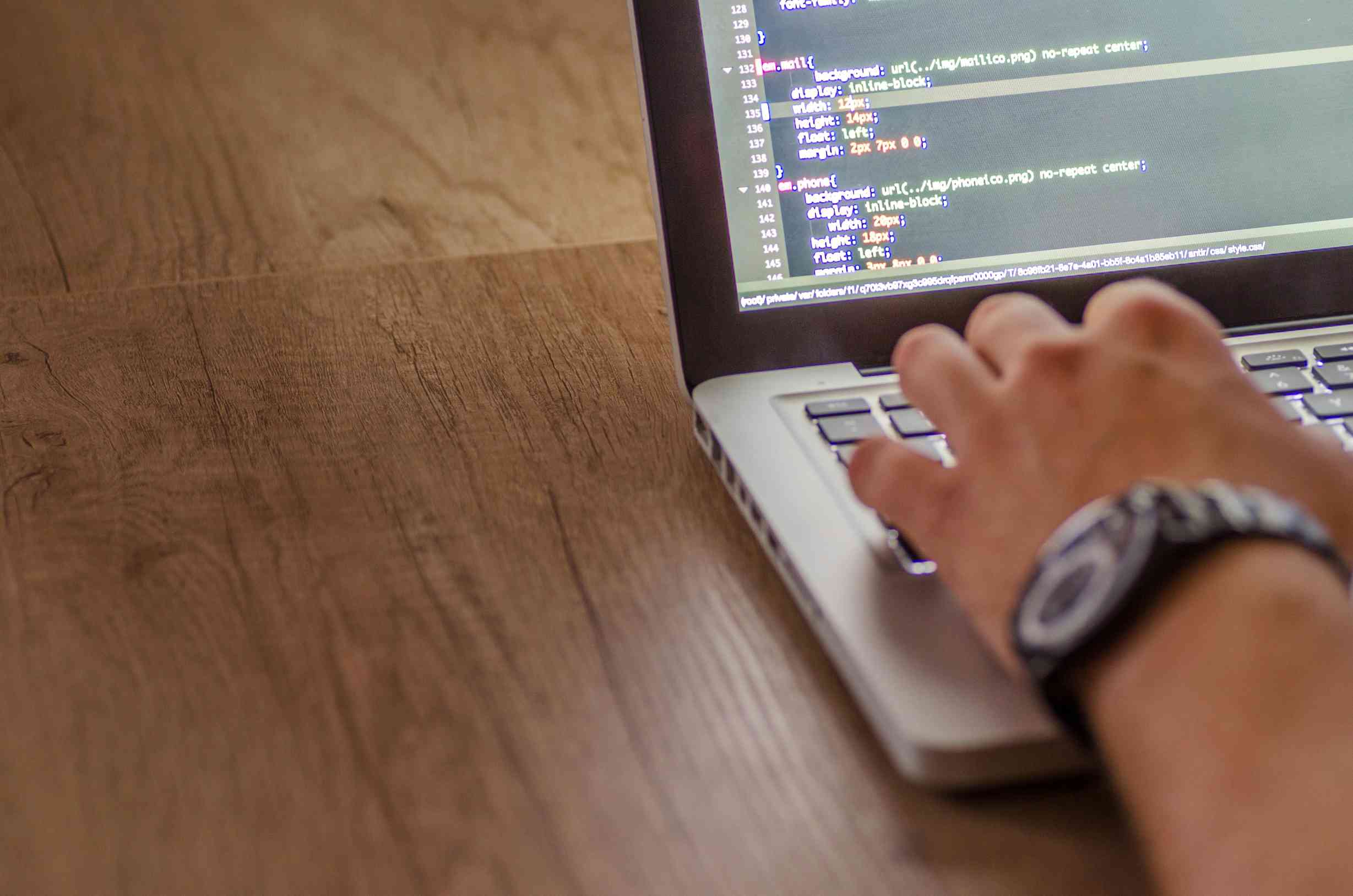Consistent performance across different operating systems and browsers is essential for a quality web application. This means that compatibility and functionality must be thoroughly tested on diverse platforms. Therefore, cross-browser testing is essential.
There are various cross-browser testing techniques and tools available. Manual testing is the initial method, but it is now antiquated. Now, you can use either web automation frameworks or automated testing tools. Here, we’ll focus on one such framework—Selenium.
Selenium allows the code of automated tests that systematically drive different browsers and detect issues.

This article will explore Selenium for automated cross-browser testing and get started using Selenium and JavaScript.
Why is Cross Browser Testing Important?
When a website is not functioning correctly or failing to load on a specific browser, it is usually due to compatibility issues arising from differences in how browsers render web standards. This highlights the importance of cross-browser testing for delivering flawless user experiences.
Cross-browser testing ensures web applications appear and function consistently across browsers and their versions. As each browser has its rendering engine, sites may exhibit discrepancies in UI appearance, behavior, compatibility, etc, when accessed via different browsers. For example, there are differences in how image resizing works, CSS styling, default font sizes, JavaScript capabilities, etc. Some browsers may also face compatibility issues with specific operating systems.
While setting up in-house test infrastructure, cloud testing platforms like LambdaTest make cross-browser testing easily accessible. LambdaTest is an AI-powered test orchestration and execution cloud platform for comprehensive cross-browser testing. It provides instant access to a highly scalable cloud infrastructure containing thousands of real browsers, operating systems, and environments.
This elastic grid allows users to perform manual and automated testing across desktop and mobile browsers. They supported automation frameworks for web and mobile app testing, including Selenium, Cypress, Playwright, Appium, etc.
Also Read: How Do You Evaluate Different Test Automation Tools and Vendors?
Why Use Selenium for Cross-Browser Testing?
Selenium is the preferred choice for automated cross-browser testing for the following reasons:
- Supports All Major Browsers: Selenium has native bindings and driver implementations for all popular browsers like Google Chrome, Mozilla Firefox, and Microsoft Edge.
This allows testing code to control these browsers directly for automation needs.
- Open Source: Selenium is entirely open source and free to use without needing any paid licensing or subscriptions.
- Simplifies Test Distribution: Selenium Grid allows connecting multiple remote machines and distributing tests among them parallelly. This leverages total computing capacity for faster feedback.
- Headless Execution: Selenium can run in headless mode without rendering the browser UI for test environments like CI pipelines needing quicker test cycles.
- Language Flexibility: Selenium test suites can be coded in Java, Python, C#, JavaScript, Ruby, and more languages. This allows developers to use familiar languages.
- Powerful Locator Strategies: Elements can be found using identifier attributes like ID, class, XPath, and CSS, making reliable synchronization with even complex SPAs possible for automation.
- Integrations: Selenium seamlessly integrates with unit testing frameworks like JUnit and Mocha, build tools like Maven and Ant, and CI/CD products.
Automated vs Manual Cross-Browser Testing with Selenium
Selenium has become a widely used tool to automate web browsers, making it quite popular for automating cross-browser testing. There are two ways to perform cross-browser testing:
Manual Cross-Browser Testing
Manual testing is a process where testers manually verify web applications on different browsers, such as Chrome, Firefox, and Edge, installed on one or multiple machines. This approach provides hands-on control, allowing testers to interact with complex scenarios. However, this flexibility comes at the cost of being extremely time-consuming and resource-intensive. Only a limited subset of browser versions can be installed locally, restricting testing coverage.
Automated Cross-Browser Testing
Automated testing with Selenium provides efficiency, consistency, and coverage. Selenium test suites are created using language APIs controlling browsers like a user. The scripts automate interactions with page elements, execute test logic, capture screens and logs, and run assertions.
Cloud integration allows test distribution across thousands of browser/OS types that manual methods can’t match. The automated reporting also enables reliable tracking of compatibility issues as they emerge. However, automated testing requires scripting skills and maintenance of the code.
Getting Started with Cross-Browser Testing Using Selenium and JavaScript
Pre-requisites
- Node.js (includes npm for package management).
- Code editor or IDE like VS Code.
Step 1: Install Node.js and npm
Install Node.js, which comes bundled with npm, the Node Package Manager. We will use npm to install Selenium bindings.
To check Node.js installation:
|
node -v |
To check the npm installation:
|
npm -v |
By installing Node.js, users gain access to the integrated npm (Node Package Manager), which allows installing JavaScript packages and libraries like the Selenium WebDriver bindings for browser test automation.
Step 2: Install Selenium WebDriver
Use npm to install the Selenium WebDriver package:
|
npm install –save selenium-webdriver |
The –save flag creates a new package dedicated to the project’s package.json file.
Step 3: Set up Visual Studio Code
We need a good code editor or IDE for writing test automation scripts. Here, we are using Visual Studio Code, which is lightweight yet full-featured.
- Download Visual Studio Code.
- Run the installer and follow the setup steps.
- Open VS Code. We can now start writing Selenium scripts in JS.
VS Code has a clean interface, fast performance, and many extensions for a great coding experience. It’s a good fit for our needs.
Step 4: Set up Browser Drivers
Before writing test scripts, we must set up browser drivers, allowing Selenium to communicate with the browsers.
Each browser has its own driver
- ChromeDriver for Chrome
- GeckoDriver for Firefox
- EdgeDriver for Edge
For each browser, download its driver executable file from this page. Save them in separate directories, and add those directories to the system path.
When we initialize a browser using Selenium, it will automatically locate and use the correct driver added in this step to establish a connection.
Step 5: Writing a Sample Cross-Browser Test
Here is a simple script to test the Google homepage on Chrome and Firefox:
|
// imports |
This initializes the respective WebDriver instance for each browser, opens the Google homepage, and quits the browsers after running tests.
Best Practices for Cross-Browser Testing Using Selenium and JavaScript
Following are the best practices to follow when using Selenium and JavaScript for cross-browser testing:
- Evaluate and select compatible JavaScript frameworks
Do thorough research before finalizing your web application’s JavaScript frameworks. Check their documentation and community forums to understand any limitations around browser compatibility, especially with older browsers. Choose frameworks appropriately based on the browsers you need to test for.
- Use relevant cross-browser JavaScript libraries and task runners
Vanilla JavaScript has different implementations and API support across browsers. Libraries like jQuery, Lodash, and Promise Polyfills provide an abstraction layer masking these inconsistencies with a unified API. Include these widely used libraries wherever necessary for writing cross-browser test scripts.
Choose build automation tools beyond a project’s basic script transpiling and bundling needs. They help automate critical tasks like builds, minification, linting, code quality checks, etc. These improve consistency across browsers.
- Test early across the target browser matrix.
Start testing from the initial stages of development, spanning target browsers and their version combinations instead of leaving it as an afterthought. Get your Selenium scripts ready to run in parallel on relevant desktop and mobile browsers from your user base.
- Leverage headless modes for consistency.
Headless modes of Chrome and Firefox provide more environment consistency by eliminating variability from the browser’s visible UI. Use the headless flag while initiating browser drivers for reliability.
- Carefully Analyze Browser-OS Matrix
While determining the browser-operating system combinations to include for testing, assess their usage popularity among your application’s target geographies and audiences through market share reports.
Shortlist major versions of desktop and mobile browsers, their variants as applicable, and associated operating systems.
- Optimize for Internet Explorer
Legacy versions of Internet Explorer have relatively poor or buggy standards support. Identify CSS styles, HTML5 elements, and JavaScript interactivity patterns that can break specifically in Internet Explorer browser versions using tools. Define IE conditional comments, stylesheets, CSS hacks, and polyfills to gracefully handle IE limitations in rendering modern web application frontends.
Also Read: How Intelligent Automation Services Drive Business Success?
Conclusion
Cross-browser testing is crucial today with users accessing web applications across diverse browsing mediums. With the flexibility of JavaScript binding, test automation tools like Selenium allow testers to maximize test coverage across browsers. Integrating with popular JS test runners will enable us to execute our test suite seamlessly across different browsers and generate consolidated reports.
Selenium’s architecture enables parallel test execution, significantly reducing testing time compared to manual testing. Cloud-based services provide access to a wide range of real mobile and desktop browser environments, cutting infrastructure overheads.
Selenium JavaScript binding, intelligent builder patterns, page objects, and reliable test data management facilitate writing and maintaining reliable automated cross-browser tests. These tests are the first defense against hard-to-predict real-world browser differences and inconsistencies.
Ultimately, cross-browser testing implemented through Selenium scripts arms teams with the reliability that complex web apps will delight users everywhere. With JavaScript and Selenium skills, QA engineers catalyze this quality mandate that underpins all successful digital experiences.
By delivering on the promise of ubiquitous access, they cement customer loyalty in an increasingly competitive space.