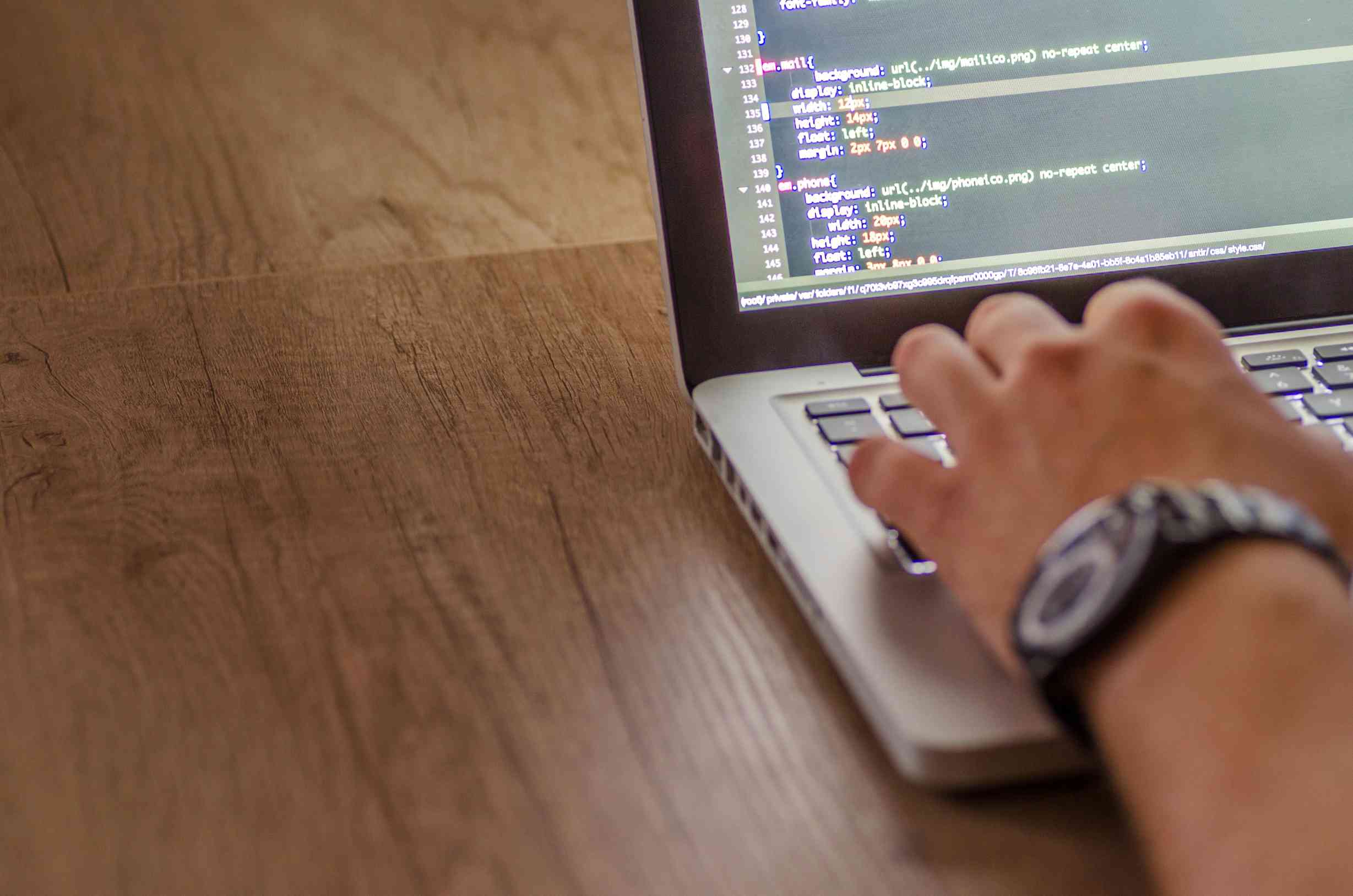Companies seek ways to boost efficiency and productivity in today’s fast-changing business environment. Custom apps can improve workflows, automation, and teamwork. Building custom apps typically takes time, resources, and technical expertise. Microsoft PowerApps empowers business users to create custom apps without coding.
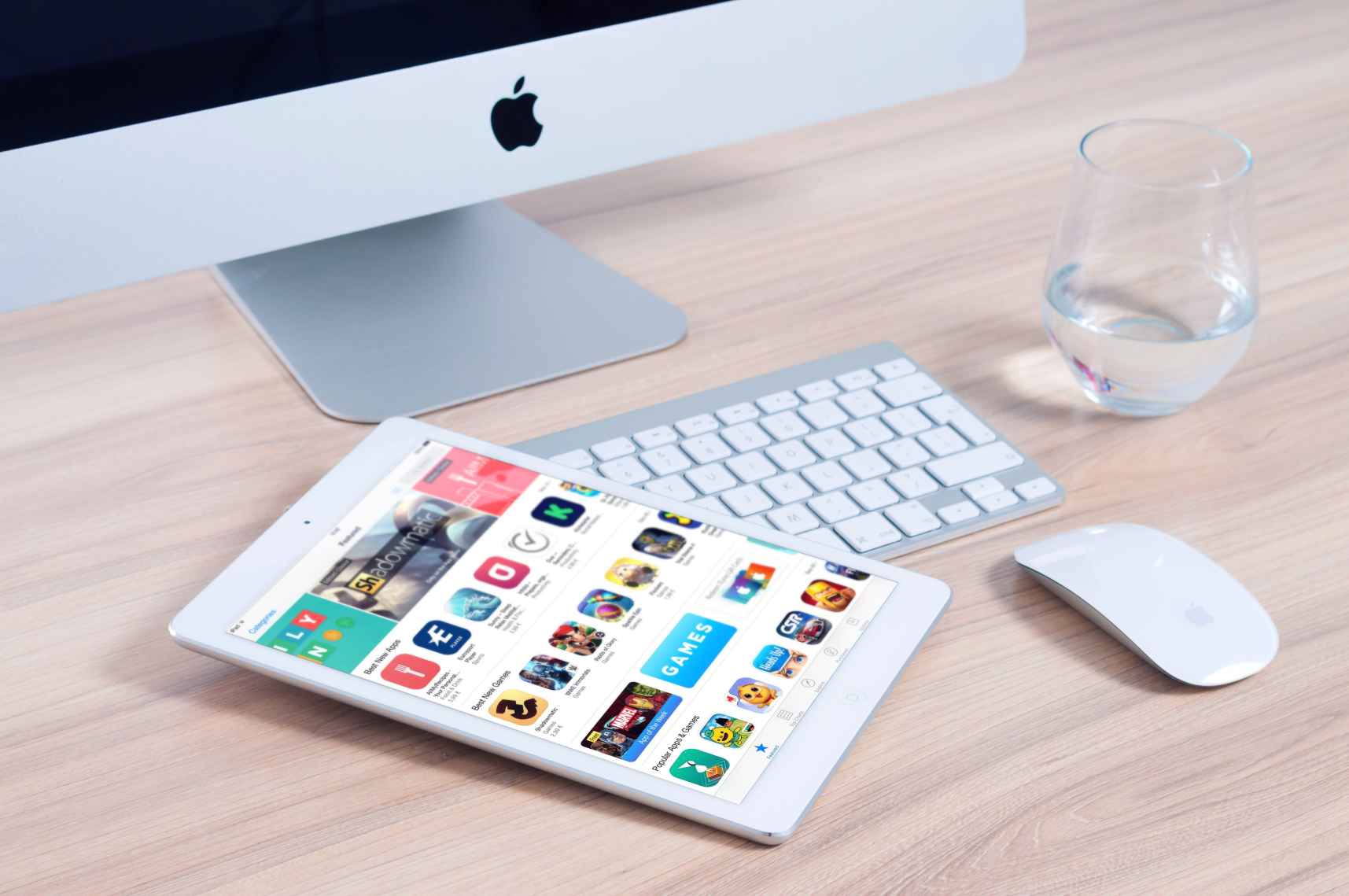
In this step-by-step guide, we’ll build custom PowerApps and streamline workflows to empower your organization.
Step 1: Define App Objectives and Requirements
The first step in building a custom app with PowerApps is to define clear objectives and requirements. Identify the pain points and challenges in your organization’s workflows that the app aims to address.
Consider the specific tasks the app should automate or streamline and the data sources it needs to access. Gathering these requirements at the outset will ensure that your services are designed with a clear purpose and tailored to meet your organization’s needs.
Also Read: 7 Easy Hacks to Boost Your Computer’s Performance
Step 2: Choose a Design Template or Start from Scratch
PowerApps offers a variety of design templates that can jumpstart your app development process. These templates cover a range of common use cases, such as expense tracking, inventory management, and employee onboarding.
You can choose a template that closely aligns with your app objectives and customize it to suit your organization’s needs. Alternatively, you can start from scratch and design your app entirely based on your unique requirements.
Step 3: Connect to Data Sources
One of the key strengths of PowerApps is its ability to integrate seamlessly with various data sources. Connect your app to data sources like SharePoint lists, Excel files, SQL databases, or external cloud services.
PowerApps services also support integration with other Microsoft products like OneDrive and Microsoft 365, making accessing and managing your organization’s data easier.
Step 4: Design the User Interface
The user interface (UI) is a crucial aspect of any app, as it determines how users interact with the application. PowerApps provides a user-friendly drag-and-drop interface to design your app’s UI.
Customize the layout, colors, and fonts to create a visually appealing and intuitive user experience. Ensure that the app’s navigation is straightforward and logical to enhance usability.
Step 5: Add Functionality with Formulas
PowerApps uses a formula-based language called PowerApps formulas to add functionality to your app. Formulas define actions, calculations, and logic within the app. You can use formulas to control the visibility of elements, perform data validations, calculate values, and create interactive features.
PowerApps offers many functions and operators, allowing you to create powerful and dynamic apps without extensive coding.
Step 6: Implement Business Logic and Workflows
Business logic controls how your app works. Business logic ensures the app meets your company’s needs. This may include approval workflows, data validation rules, or action conditional logic.
Business logic automates decision-making and ensures your app matches your company’s workflows.
Step 7: Test and Refine Your App
Thoroughly test your app to identify any issues or areas for improvement. Use different test scenarios to validate the app’s functionality and ensure it delivers the expected results. Gather feedback from potential users and stakeholders to gain insights into the app’s usability and effectiveness.
Based on the feedback received, refine your app and make any necessary adjustments to optimize its performance.
Step 8: Share and Deploy Your App
Once your app is thoroughly tested and refined, it’s time to share and deploy it to your organization. PowerApps allows you to share your app with specific individuals or groups within your organization.
You can also publish your app to Microsoft AppSource, making it accessible to a broader audience.
Step 9: Monitor and Maintain Your App
After deployment, an offshore software development company monitors your app’s usage and performance to ensure it meets your organization’s objectives. Pay attention to user feedback and consider incorporating additional features or improvements based on user needs.
Regularly update and maintain your app to keep it relevant and aligned with any changes in your organization’s workflows or requirements.
Also Read: How to sign up to StackPath free trial?
Final Words
PowerApps lets companies streamline workflows, automate processes, and improve collaboration. This step-by-step guide shows how to build a custom app for your company without coding.
PowerApps can revolutionize your organization by defining app objectives and requirements, choosing a design template or starting from scratch, connecting to data sources, designing the user interface, adding functionality with formulas, implementing business logic and workflows, testing and refining the app, sharing and deploying it, and monitoring and maintaining its performance.
PowerApps lets business users lead app development, improving efficiency, productivity, and innovation. Custom app development with PowerApps can boost your company’s productivity.