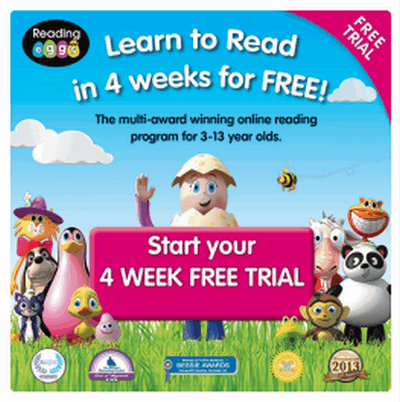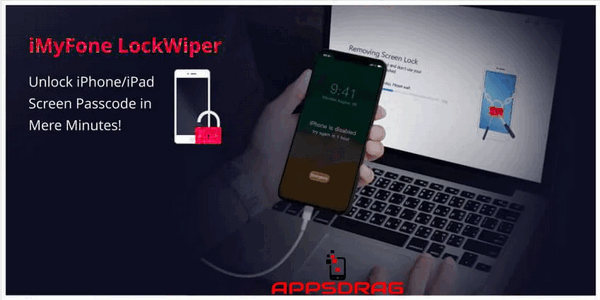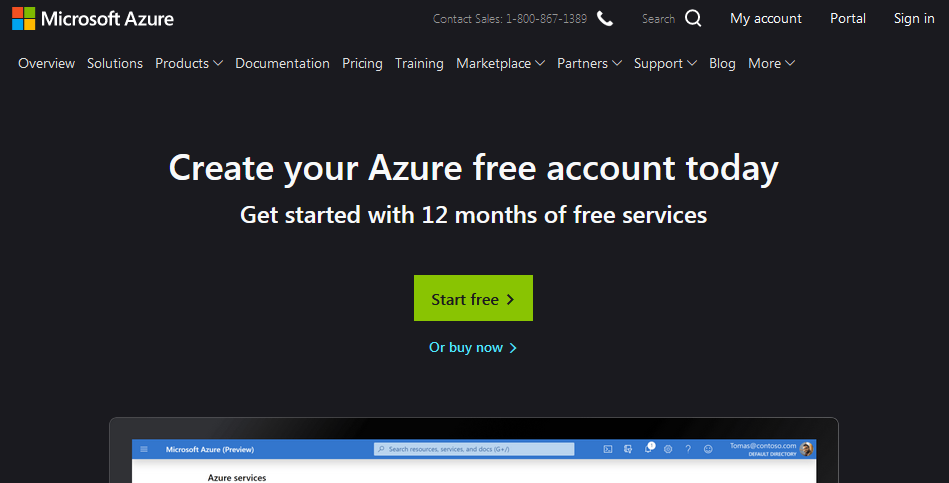Sharing files and storing them has become so easy due to technology and cloud computing. Now you don’t have to carry flash drives or save data in bulky tapes. These days, from your handset or Laptop or any of your smart devices you can save data or download them. You can save huge picture files or videos using cloud storage systems. One company that blazed the trail in 2007 is Dropbox. So in this post, we will share the Dropbox free trial.
What is Dropbox? Dropbox service involves hosting of files in the cloud for storage and synchronization. It serves its clients by giving them personal storage or business storage and retrieval capabilities from the synchronized files. Their software enables you to copy your files and save it in the cloud and you can use them anytime you wish even with another device. The company’s mission is to release the world’s energy to create by making available a more enlightened method for working. This post will share how you can get the Dropbox free trial for 30 days. Let’s start now.
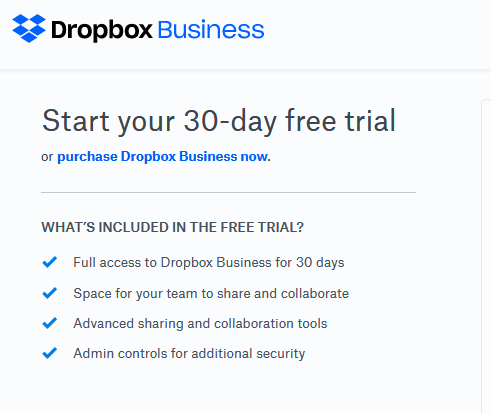
Features of the Dropbox free trial
- You have full access to Dropbox Business for 30 days
- There is enough space for your team to share and collaborate
- The free trial activates Advanced sharing and collaboration tools
- You have Admin controls for additional security
Steps to get a free trial from DropBox
- Visit Dropbox trial website at https://www.dropbox.com/business/try
- Fill the form and supply the following personal information. Your first and last name, email, and password and your Country. You can also sign up using your Google account.
- Next, select either the Standard option or Advanced plan.
- And then accept the Dropbox business agreement and Terms
- Finally, Click start free trial. There is no need for a credit card to get this Dropbox free trial.
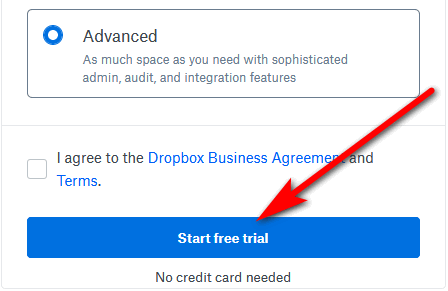
- Next, fill in your team information. That is the name your Dropbox business will be called.
- Fill in your phone number and the size of your organization and click the Continue key
- Next, add the email addresses of your teammates and click Send Invitations. You can also import emails of friends from Gmail into your team.
- Set up Smart Sync for your team by choosing either start new files as local or start new files as online only and Click Continue.
- Log on to the Dropbox website with your Email and password if not there already. Inside your personal dashboard, click on your Avatar at the top right side of your page and click on Install. This action will Download the dropbox Exe file for Windows.
- Click on Save to save the file to the download list in your computer or click Open in the bottom left side of your computer as the .exe file is running. Now, Double click on the file and allow the installer to run and install the software on your computer. At completion, open Dropbox and set it up to the way you want.
- That is it. Your Dropbox free trial will end in 30 days. So, explore the platform.
Adding Billing Information
On your personal page on the Dropbox website, you will see this prompt to add billing information. However, you may choose to add billing information to your Dropbox free trial account now or in 30 days time. If you wish to do so now, add your payment card and click complete purchase. That is all.
Choose your Dropbox Business plan
These are the plans an prices of the dropbox service. You have the standard plan at $12.50, the Advanced plan at $20 and the Enterprise plan to contact customer care for pricing.
Therefore, if you wish to take advantage of all the features of the Advanced plan, choose the plan again and add billing information to your free account. Note, that you won’t be charged until after your free trial ends on 30 August 2019. Also, you are billed yearly or monthly. But you must cancel the Dropbox free trial before it ends so that you will not be billed. Below are the full features of the Advanced plan.
Full Features of the Advanced plan
- 3 TB (3,072 GB) of space
- 120 days of file recovery
- 256-bit AES and SSL/TLS encryption
- Smart Sync
- Dropbox Paper admin tools
- In addition, you have the integration with Office 365
- Admin console and audit log
- Granular sharing permissions
- User- and company-managed groups
- Remote device wipe
- Two-factor authentication (2FA)
- Also, you have access to security and productivity platform partners API without any limits
- 25,000 API calls/month for data transport partners
- Live chat support
- As much space as needed
- Advanced admin controls
- Dropbox Showcase
- Tiered admin roles
- File event tracking
- Advanced user management tools
- Invitation enforcement
- Domain verification
- Single sign-on (SSO) integration
- Device approvals
- Phone support in business hours
How the billing works
Assuming you wish to add billing information or subscribe, you should know that Dropbox software is not free but you can try the product for free for 30 days. Just make sure that you cancel the Dropbox free subscription before your 30-day trial is over then you will not be charged for the following month. But if you didn’t add billing you can just evaluate the product without any fear.
How to cancel your Dropbox Business free trial
- You should sign in to dropbox.com with your Admin account ID.
- Next, click Admin console from the list on the left of the page
- And, click Billing from the list on the left side.
- Also, at the bottom of the page, click Cancel your trial.
- And click Cancel Dropbox Learn more.
Conclusion
In this post, we shared how you can get a Dropbox free trial account. You can start using any of the free trial plans of Dropbox without fear since you did not give them your credit card details. However, if you wish to use more than the allowed benefits then you can add your billing information to your free business trial. But make sure you cancel before the trial expires to avoid being billed for the new month.
Related:
- WebinarJam Free Trial Download for Windows/Mac
- DocuSign Free Trial – How to sign up for a free account
- CCleaner Free Trial Download for Mac/Windows