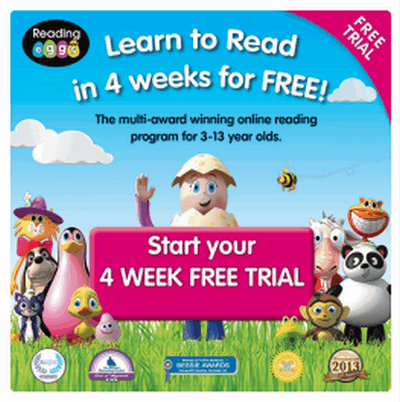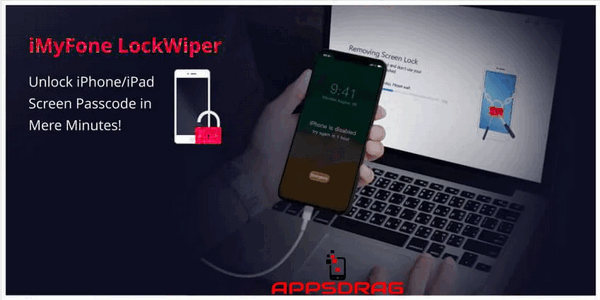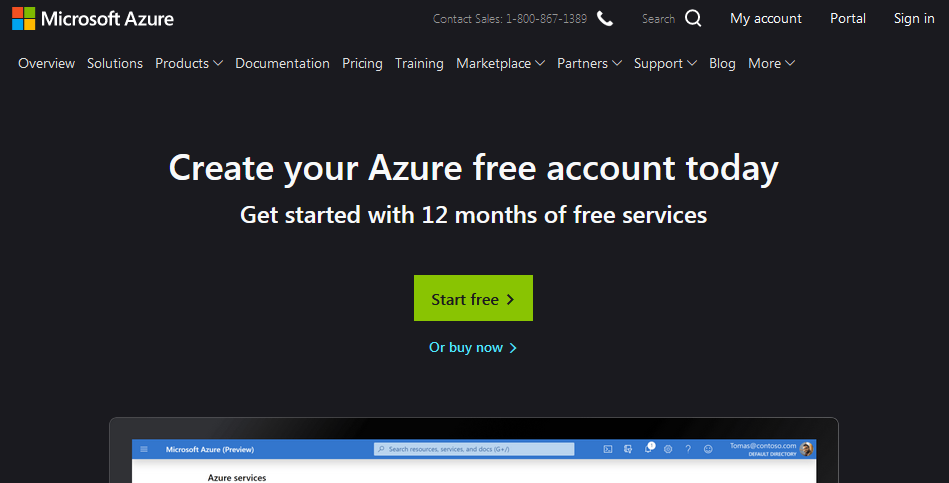In this tutorial, you will learn how to get GoToMeeting free trial. Holding a meeting is the norm if you run a business, have a team or collaborate with others to do a project. Also, you don’t have to divide yourself to be in multiple places all over the world at the same time. Instead, what you need is a tool that functions smoothly and gives you a virtual platform to hold your meetings. And all you have to do is to get a personal online meeting room and use the GoToMeeting online software to hold your meetings. So, in this post, you will learn how to sign up for a GoToMeeting free trial account, how to start a meeting and how to end it.
What is GoToMeeting? Gotomeeting is software for holding meeting and conferences virtually to enable your business to meet customers, people in a team and colleagues to collaborate real-time. This platform is owned by LogMeIn. In addition, the features available for you to use include video conferencing, online meeting rooms, VoIP audio, chat messaging, sharing desktops, cloud recording, and so on. Also, the plans include a free basic package that you can use to learn how the platform works and premium plans with advanced features. For example, the advanced features give you the ability to record all of your sessions, add co-organizers to assist you, dial-in phone audio for your meetings and install the desktop app to use additional tools. In addition, you are able to host meetings longer than 40 minutes and invite more than 3 attendees. Additionally, you can set up an enterprise sign-on, plus integrate active directory and get 24/7 phone support. With all those features out of the way, let us get the GoToMeeting free trial guide on the way.
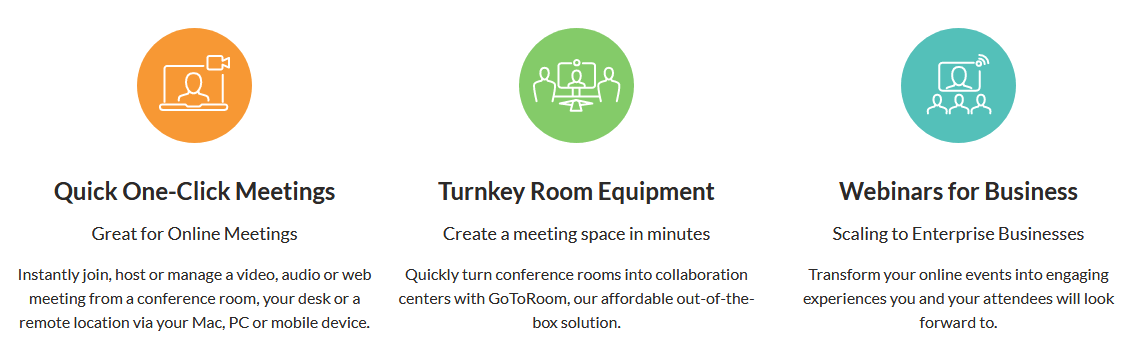
How GoToMeeting works
When you Sign up for a free trial of GoToMeeting, you will get access to powerful features and receive an email when the trial ends so that you can choose a paid plan or allow your trial to expire. Also, you don’t need to enter a credit card information and you can host up to 50 attendees.
Starting GoToMeeting free trial
- Go to the trial page at https://www.gotomeeting.com/en-nz/meeting/pricing-ma
- Choose a plan that is best for your business and Click on start my 14-day free trial.
- Fill the form with your personal name and surname, business email, job title, and password and then click on Sign Up.
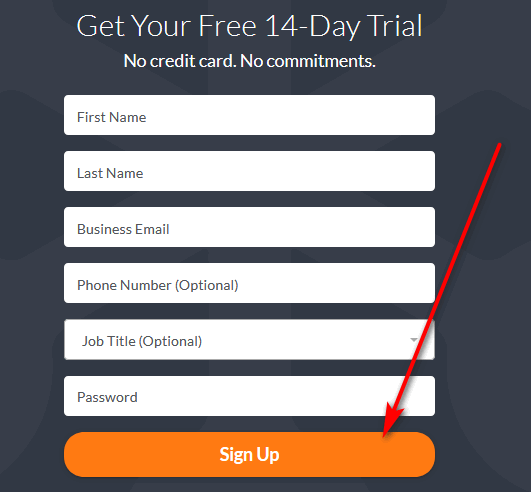
- Next, you can select a name for your personal virtual meeting room. It could be your name or your project, project team or your department’s name.
- After selecting a name, Gotomeeting will assign a unique meeting ID to your name For your meeting room. That is your key for unlocking the room before a meeting starts for your attendees to enter.
- Additionally, click the “Create Your Page” button. At this point, your meeting room is ready.
- Next, you can modify the look of your “meeting room door.” Also, it is this page, that your invitees see when they arrive early, and you are yet to open the meeting. So, you could upload your picture and input your job title or department to make more useful. After doing that you can click on “Save Your Information.”
- In addition, you can then click the “Done” tab.
- Finally, you now have the GoToMeeting free trial for 14 days.
Price and plans
You can choose either the Starter Plan at $11 or the Pro Plan at $14. And you also have the Plus Plan at $17. The plans have graduated features flowing from the starter plan to the pro and then to the most advanced features for the plus plan. Learn more.
To start using GotoMeeting free trial platform
You can start inviting people to your video conferences and online meetings. Also, you need to use your personal meeting room URL to invite them. And your attendees just need to click on the URL to attend the meeting.
To start a Meeting
- To host a meeting using your GoToMeeting free trial, you have to start it. You are the first attendee. You will have to open the meeting so that the people you invited, will see the home screen of your special online meeting room.
- To open your online meeting room, just use a web browser to go to the web address of your unique meeting room and click on “Start My Meeting.”
- Tip: In case you have many projects or group meetings, you can create several meeting rooms. To create another meeting room, from your personal meeting room, click on your name in the top right part of the screen. This action will open the options page. And from the left menu, click on“Add a Meeting +.” And give your new meeting room a name.
- Also, just for the record, all your data is encrypted and safe when you use GoToMeeting service. In addition, when your meeting ends, their server does not keep your sessions.
How to end the meeting for Everyone
Follow these steps to end the meeting for everyone.
- Click on GoToMeeting in the top settings tab and choose Exit and then End Meeting.
- And then click Yes to prove that you want to end the meeting session for everyone.
Tip: (You can leave without ending the meeting) Just click GoToMeeting in the top tab and choose Exit and then Leave Meeting while others continue holding the meeting.
Conclusion
In this guide, you learned how to get the GoToMeeting free trial. We also shared how to set up your virtual meeting room, start a meeting and end it. Furthermore, you have 14 days to test drive the features of this platform. And you do not need to add your credit card information to start the trial. So, you can begin right away to test this platform.
Related:
- WebinarJam Free Trial – Download for Windows/Mac
- Vyond Free Trial – Try premium version free
- Parallels Desktop free trial download for Mac/Windows