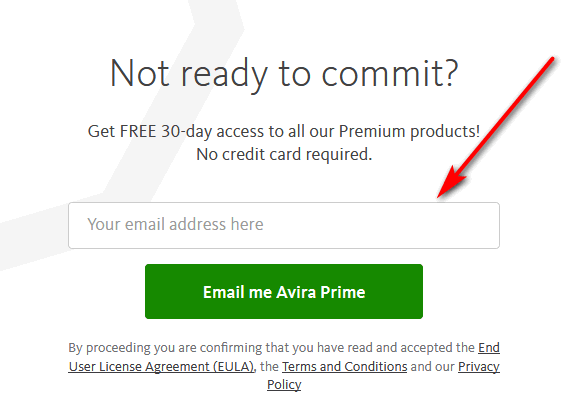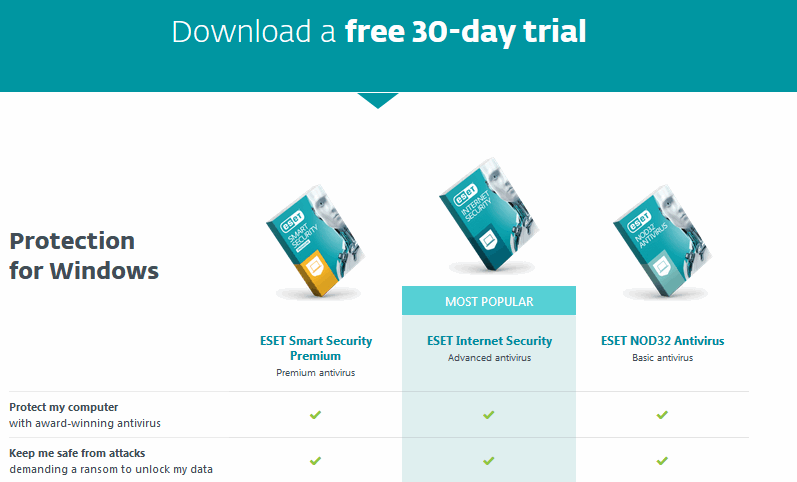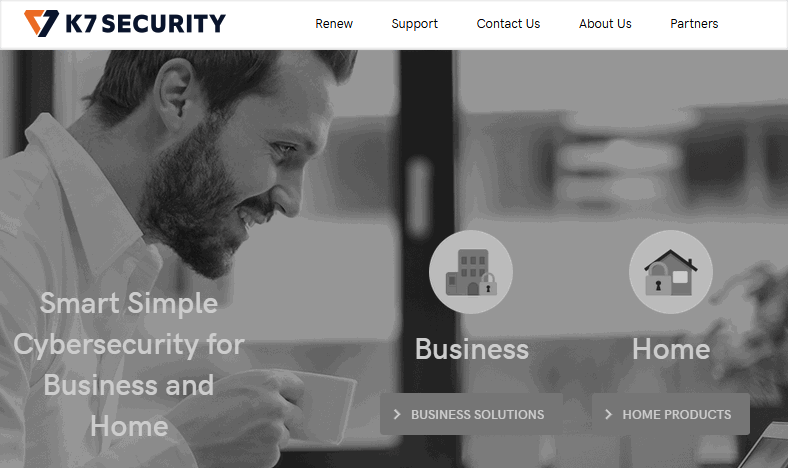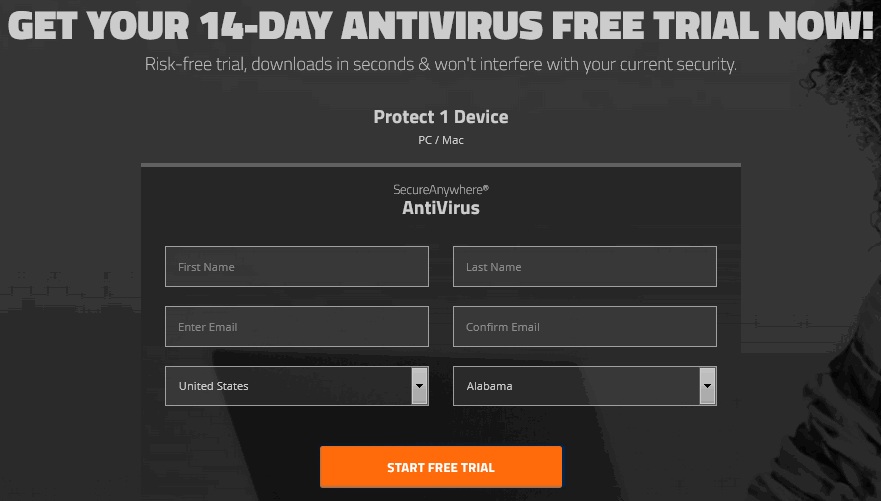Attacks on your computer and smart devices by a virus or Trojan can be shocking, and difficult to remove. This makes your devices, not only to lose data but make them slow and frustrating to use. So, if you have been wondering how to get rid of this irritating and dangerous malware worms from your devices then, your wish is granted today. As in this post, we will share how to get the Malwarebytes free trial. What is Malware? It means malicious software. A Malware is a program made to enter your computer and damage it without your permission. They are different types of threats to your computer and they include viruses, spyware, worms, trojans, rootkits and so on.
Malwarebytes for Windows and Mac operating systems have both the free and a premium version. The premium version, prevents malware infection continuously, like a vaccine. While the free version, cleans up an existing malware infection, like a disinfectant. Even that capability, expires in 14 days. So, except you buy the product, the software reverts to a limited scanner.
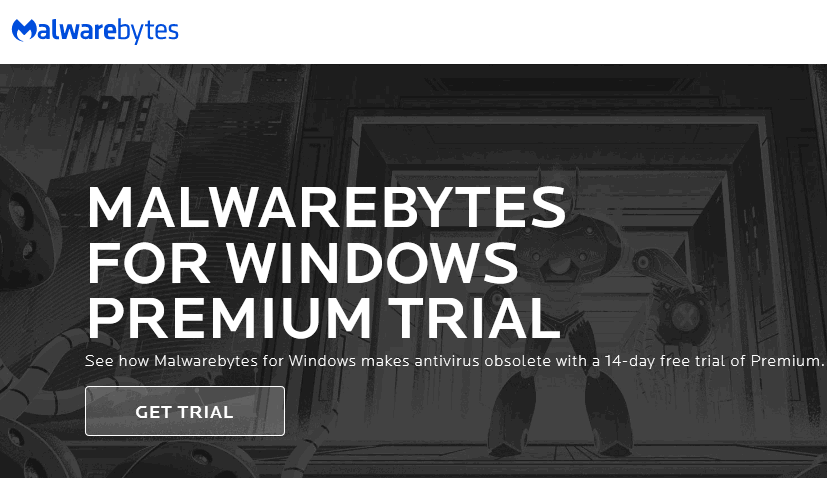
The Malwarebytes features for both operating systems are for protecting your identity and privacy from hackers, keeping your documents and financial files from ransomware. The software defeats malware attacks that corrupt your program and cleans up a computer that is already-infected and more. This software is like gold when you consider the work it does for your devices. So, let us explore how to download Malwarebytes free trial for Mac and Windows.
Malwarebytes free trial for Mac and Windows
Windows system requirements
This anti-ransomware protection software is only available on Windows 7 or higher plus Active Internet connection. And the Hardware Requirements includes an 800MHz CPU or quicker, with SSE2 technology, 2048 MB (64-bit OS), 1024 MB (32-bit OS, except 512 MB for Windows XP), 250 MB of free hard disk space and a 1024×768 or later screen resolution
Mac OS system requirements
This Malwarebytes software needs a macOS 10.10 (or later) plus an active Internet connection for protection and to get product updates. Also, the Hardware Requirements are: any hardware that can run macOS 10.10 can also run the Malwarebytes software.
Steps to get the Malwarebytes free trial
This program is a set up created for your Windows PC and MAC OS on the premium package. And it runs for only 14 days and expires.
For Windows PC
- Start by visiting the trial page at https://www.malwarebytes.com/trial/
- Click on Get Trial. This will start the automatic download of the software. So click Save File to save it on the download folder of your computer. However, if it didn’t download, click this link to learn more.
- Now check your computer download folder and install it to start your Malwarebytes free trial for 14 days on the premium plan at zero cost.
For Mac OS
- Visit the https://www.malwarebytes.com/mac/
- And click on free download. This will start the automatic download. While for MAC OS it will be. dmg file so, click Save File to save it in your download folder. However, if it didn’t download, click this link to learn more.
- Now, check your computer download folder and install it to start your Malwarebytes free trial for 14 days on the premium plan at zero cost.
Installing Malwarebytes free trial on Windows
- Look for the setup program in the Download folder of your computer. The Malwarebytes setup file, mb3-setup-x.x.x.xxxx.exe. Copy the version number represented by xxxxxxx. .exe.
- Next, to open the setup file, double-clicking on it. And you will get a prompt from Windows asking whether it can make changes to your device. So, click “Yes,” and then select your language.
- As soon as the Setup Wizard opens, click “Agree and Continue” to begin the installation of the Malwarebytes software. Or click on “Advanced Options” to select a different installation place on your device.
- At the completion of the installation, click “Finish” to close up the Setup Wizard.
- That is how to install the Malwarebytes. At this point, the software ought to start automatically. You can start using your Malwarebytes free trial to scan your PC.
- Note, that when you install Malwarebytes for Windows, the Free 14-day Premium Trial is activated.
Installing Malwarebytes free trial on MAC OS
Note that the installation process is still the same for a Mac OS. The only difference is the file names. For MAC OS the setup file is, Malwarebytes- 3.x.x.xxx.pkg. Just Copy the version number represented by xxxxxxx.pkg and do all the other steps and start using your premium software.
Premium version features you will get during the Malwarebytes free trial
As you are aware, Malwarebytes for Windows and MAC OS has two products: a free version and a premium version. Furthermore, the Premium version gives you real-time protection and is like a vaccine that prevents malware infection. But, the free software is limited. And works like a disinfectant. In addition, these entire premium features will expire in 14 days except you buy the product.
- Safeguards your identity and privacy from hackers
- And protects your documents, financial files from ransomware
- Defends you from malicious and fraudulent websites
- Stops malware that degrades computer performance
- Defeats malware attacks that corrupt your programs
- And suspends Malwarebytes notifications when using selected programs
- Also cleans up a computer that is already-infected
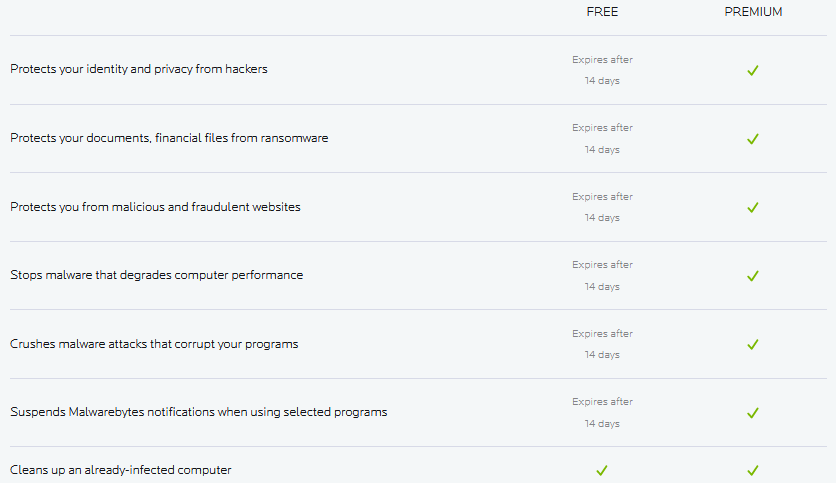
Conclusion
In this post, we showed you how to download Malwarebytes free trial (Mac/Windows). Additionally, to get the premium free trial, visit the trial website and click download to get the software. Also, you can only use it for 14 days. Try it now.
Related:
- Avast Free Trial Download for Mac And Windows
- Download McAfee Free Trial (Windows/Mac)
- How to Download Dragon Naturally Speaking Free Trial Version
- How to Download ArcGIS Free Trial