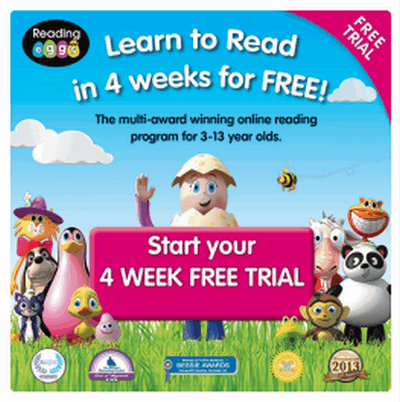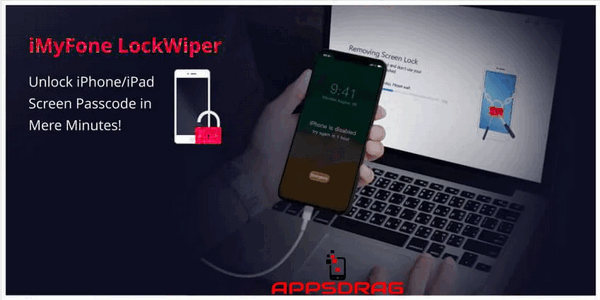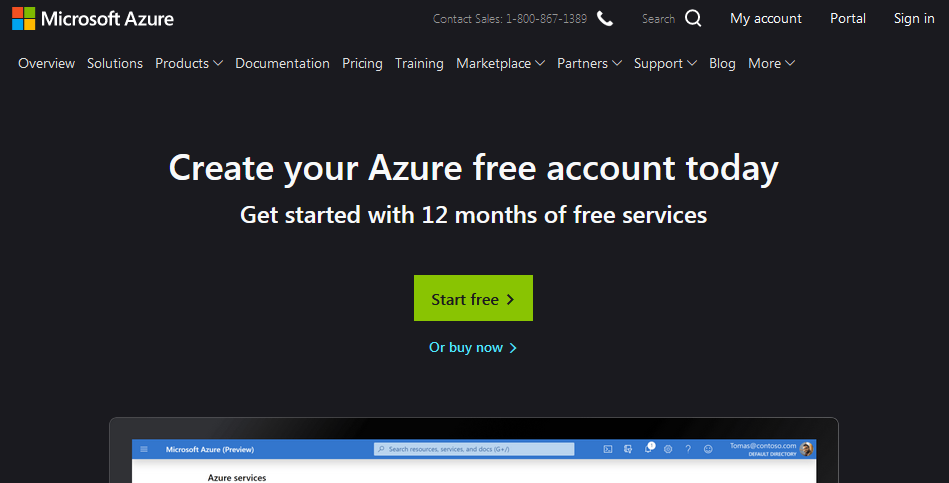Writing can be challenging even to writers. Sometimes you get the writer’s block and your stories seem to dry. Do you suffer from lack of motivation to continue that writing project, or you feel distracted by the children for those that write at home? If you have faced some difficulties listed above then you would love this post. In this article, we will explore an app you can use to solve those problems easily. It is called scrivener and we are introducing to you the Scrivener free trial. I am sure you would love to know what scrivener is and does?
Most Writers use the Scrivener app often because it provides all the tools you need to write that Bestseller you have been meaning to write. So, Authors, best-selling novelists, screenwriters, non-fiction writers, Students, Academicians, Lawyers, Journalists, and translators use this great tool. Scrivener is the go-to tool for writers. Furthermore, we know that writing can sometimes be tough if you don’t use the best tools to craft those stories. Therefore, using Scrivener, you can work without any distractions, focus on meeting targets and even colour-code your work. Also, it has auto-save and you are able to storyboard in simple structures. I believe that all writers would love to have this tool to improve their writing speed and productivity. So, to help you get the app, we will explore how to download Scrivener free trial for Windows and Mac operating system. Let us begin.
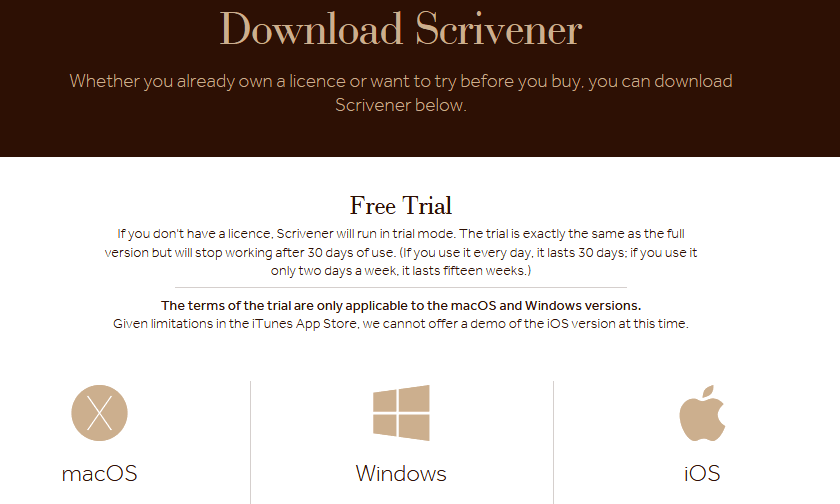
Scrivener Features Writers Love
- You can work with an easy structure using the app
- Also, the Software remembers wherever you stop when writing
- When you get the sudden inspiration you can save it easily
- In addition, you can Color-code your text for ease of use
- It saves in Auto-mode to protect your hard work
- Furthermore, Scrivener resembles Hermione Granger’s bottomless handbag
- You can work without any distractions
- And do Advanced search with the software
- You see a list of your work like the corkboard
- It enables you to meet your Project Targets
Downloading Scrivener free trial (Mac/Windows)
Here are the steps to follow to download the Scrivener software to your computer. Also, you need to read this information about the Scrivener license. The software will work in trial mode for 30 days if you use it daily, and work for longer, up to 15 weeks if you use it two times a week. It will eventually stop working after using it for 30 times.
Also, these terms are only applicable to users of the Windows and Mac operating systems. to get the app,
- Head for this website http://literatureandlatte.com.
- Scroll down to the bottom of the website and click on Download
- Select at the top centre of the page and from the drop-down menu “I want to Download Scrivener”
- On the next page, is the Free Trial button.
- Now, click the Download Free Trial button for the Windows version or Mac os. Click on either of them to download the Scrivener-installer.exe file or .dmd file to your computer’s Downloads folder.
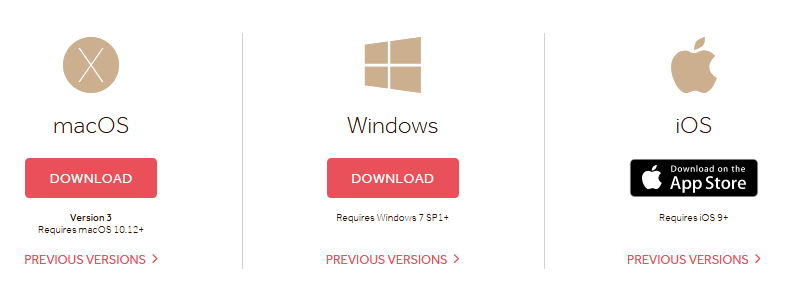
- And click Save, to save the file in your computer.
Installing Scrivener free trial on your computer
The minimum system requirements for the software to run successfully on your computer are at least a Windows 7 SP1 plus and macOS 10.12 plus.
Here is how to install Scrivener software after you have downloaded the file for Windows Os.
- You can either click run from the bottom of your browser window as the file was still downloading. Or you can search for the application file in the Downloads folder and then double-click the scrivener-installer.exe file. And allow it to run the installer.
- Just follow the prompts to install Scrivener on your computer
- After you complete the installation of Scrivener, you can delete scrivener-installer.exe from the Downloads folder.
- Go to the list of files on your Windows computer and click the scrivener in its folder to launch the application and start using the Scrivener free trial.
Paying for Scrivener after expiration of the trial version
You can only use the trial for 30 days. Each time you use the software you will get a notice of the number of days you have left and hint for you to pay for the app and register it.
To pay,
- Visit the store and click Buy now
- After payment, you will get a registration code by email with your unique serial number in the following format SCRVNR001-XXXX-XXXX-XXXX-XXXX-XXXX. Save the serial number and the name you registered under in a safe place. Also, you can use this license to install Scrivener on additional computers in your house.
To register the software, follow these steps:
- Start Scrivener. When you do, you will get “Scrivener is unregistered!” text box asking you to pay for it and register. But if you don’t see this go to Help for Registration.
- Enter the name you used to buy it into space for Serial Number and Name text box.
- To get the information in step 2, locate the confirmation email you got from scrivener when you paid for the product and copy this information.
- Next, click Register. And once it is accepted by the Server the prompt to register will stop showing when next you use Scrivener.
Conclusion
In this post, we gave you a guide on how to download Scrivener free trial for (Mac/Windows). You get the software by visiting the website and clicking the download button. Also, we showed you how to install and even pay for a license in case you want to continue using the software by the time the trial ends after 30 days. Get the software and use it to craft those awesome stories and meet all your projects targets more easily from now.
Related:
- Synergy Trial: Download Synergy free version
- ZBrush Free Trial Download for Mac/Windows OS
- Hootsuite Free Trial – How to try the Pro plan for free
- How To Start JDate Free Trial