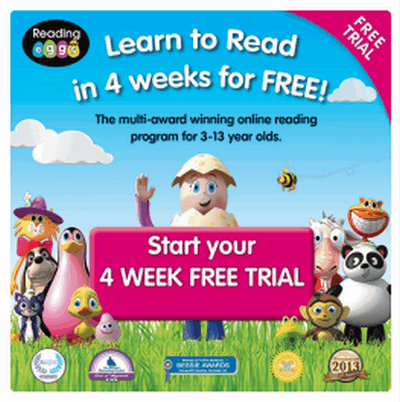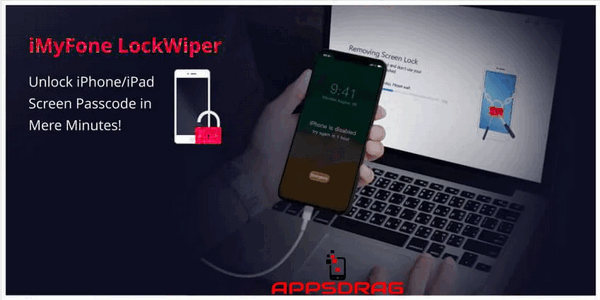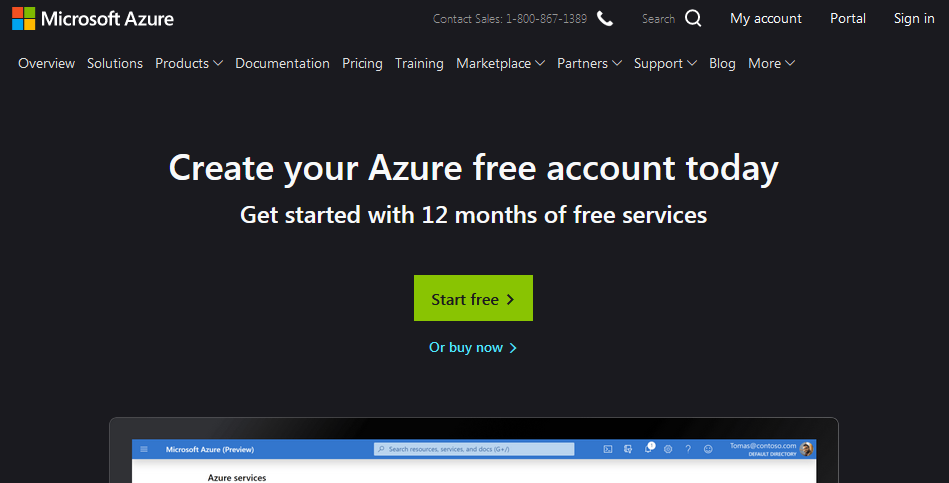Do you want to use many operating systems in a virtual environment? Do you wish to do 3D graphics in Windows, or use Windows applications side by side with a Mac? If you do, then you need VMware fusion. VMware Fusion gives you the final ‘Windows-on-Mac’ experience, at home. If you a user who is searching for the simplest, and quickest and most reliable way to run Windows applications on a Mac, then you should get VMware. That why we are exploring how you can get the VMware free trial to enjoy the best of both worlds. Additionally, VMware Fusion allows users to work in Windows and several other operating systems on a Mac.
Also, you can work in a virtual environment without rebooting the MAC at all. In addition, you can use Fusion easily whether you are tech-savvy or an amateur. The app is also good enough for IT professionals, developers and businesses too. VMware Fusion 11 offers the best way to run Windows on the Mac and gives you an excellent development and testing application for building apps that could run on any platform.
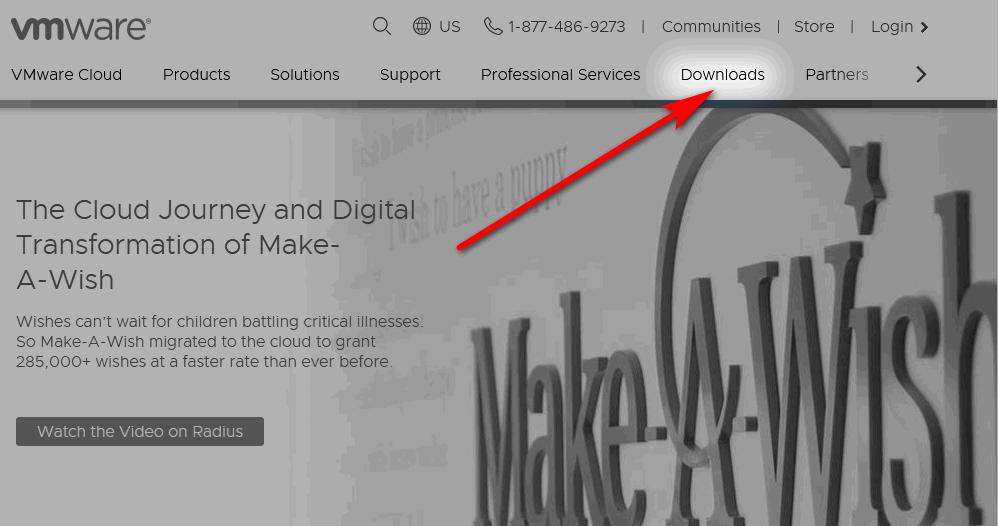
Furthermore, it has an improved user interface that you can customize plus a new application menu from where you can launch Windows apps quickly. And work with a better graphics engine called Apple Metal technology. You can visit fusion evaluation centre to learn more.
Downloading VMware free trial (Windows/Mac)
VMware Fusion 11 do not need a license key to evaluate it. All you need to do is to download and install the VMware software and start using the free trial version after getting an account with the Developer.
Steps to get VMware free trial
You can get a download and install a free trial of VMware Fusion 11 from VMware.com by following these steps:
- Find your way to http://www.vmware.com.
- Next, put your Mouse or hover over Products and click VMware Fusion.
- And, Click on Download Free Trial.
- Save the dmg file in the download section of your computer
- Next, find the Vmware fusion dmg file and then double click on the file
- Also, double click on the Installation Icon and click open
- And allow it to run until the installation completes.
After downloading and installing the software do the following to get VMware free trial
- Click on the VMware Fusion 11 icon on your desktop.
- Choose I want to try VMware Fusion 11, for 30 days and click to Continue.
- Now, enter a legal email address.
- Next, choose the edition that you want to try (for example VMware Fusion 10 or VMware Fusion 10 Pro)
- Finally, click Done to start your evaluation.
- You can now start using the VMware free trial.
System Requirements
Make sure your system meets the VMWare Fusion system requirements and note the requirements if you need to use a supported guest operating system. Read and confirm either requirement before downloading the software.
The minimum system requirements you need for installing and using VMware Fusion 11 are:
Apple Mac launched in 2011 or newer, 2010 Mac Pro “Six Core”, “Eight Core” and “Twelve Core” models.* Minimum 4GB of RAM, 750MB free disk space for VMware Fusion. You need minimum of 5GB for each virtual machine mac OS X 10.11.0 or newer. Operating system: Use disk or disk image to install media for virtual machines.
Note that Microsoft Windows is not included with VMware Fusion.
In addition, here are the recommended graphics hardware for Windows DirectX 10 or OpenGL 3.3 support: NVIDIA 8600M or better and ATI 2600 or better. Learn more
What can I use VMware software to do?
- you can easily switch from a PC to a Mac
- also, run your favourite Windows applications together with your Mac applications with ease
- it is set for macOS Mojave and the latest releases of Windows 10
- get a Faster 3D graphics with DirectX 10.1 support
- Work on specific Windows-only devices on your Mac
- the software is an ideal complement to Boot Camp
Conclusion
in this post, we showed you how to download VMware free trial for (windows/mac). Also, you do not need to supply your credit card information to get the VMware Fusion 11 trial. So, just visit the website, enter your email address and click to download the application and use the evaluation software for 30 days. When the period of evaluation expires, to upgrade, you can buy a license.
Related:
- Parallels Desktop Free Trial – How to download for Mac/Windows
- Synergy Trial: Download Synergy free version
- ZBrush Free Trial Download for Mac/Windows OS
- Scrivener Free Trial Download For Mac And Windows OS