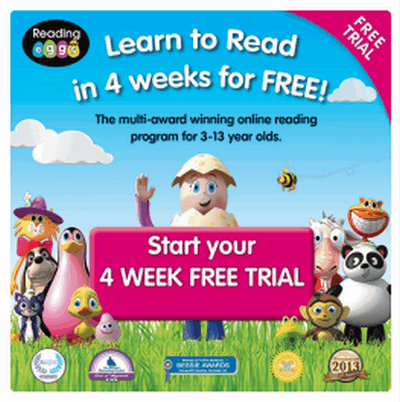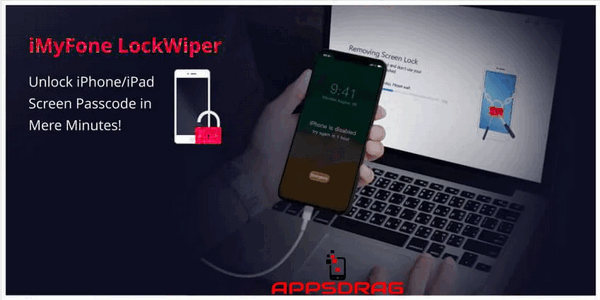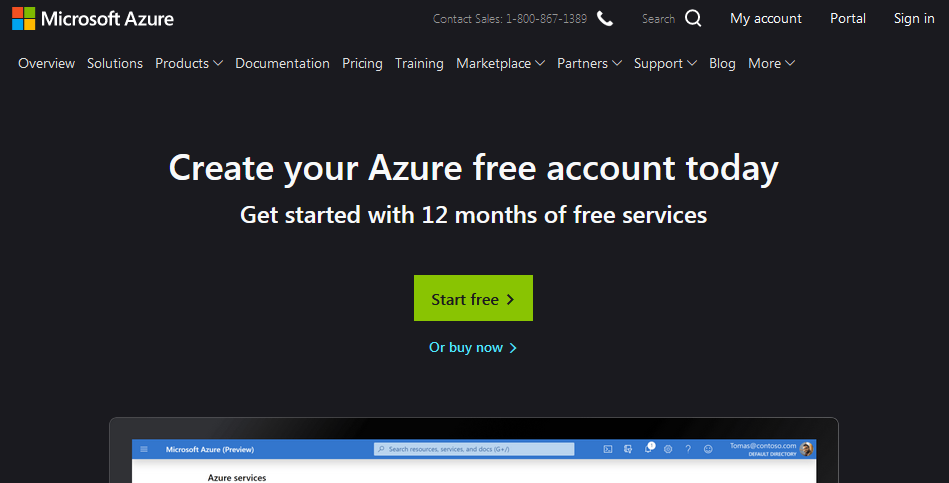You may be wondering whether G Suite offers a free trial. Well, as you may already know, G Suite is a set of products that Google developed for its users. It is a container that holds its top products. Also, you will see products like Gmail, Drive, Calendar, Docs and Hangouts, Sheets, and more. They are now being bundled for sale at a monthly subscription by Google.
These platform helps to reorganize your business and puts the enterprise solutions for your business into one central place. So, if you would like to have your business solutions under one roof, you might like to start by testing how it works. Therefore, to enable you to get the Google G Suite free trial with ease, we have prepared a simple guide in this post.
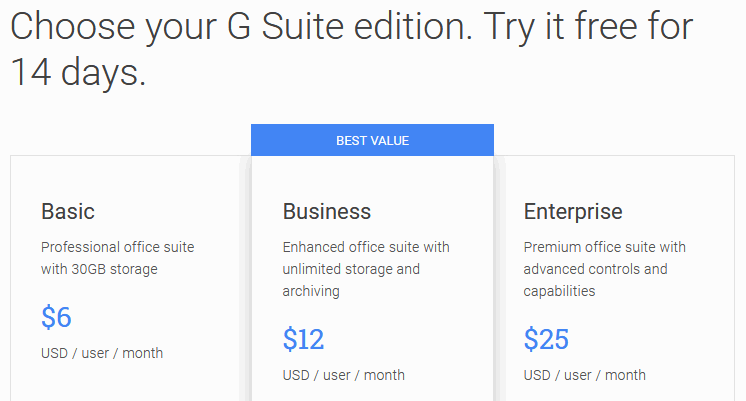
Benefits of trying G Suite for free
Signing up to G Suite will give you access to business email, videoconferences, online storage, and other business tools. Also, you will not download any software. Furthermore, you need three information to sign up for the G Suite trial. They are your organization’s internet domain name, your personal username that you will use with G Suite services and an email address that is not in your G Suite domain.
Let us explore how to register for G Suite free trial now.
Steps for getting G Suite free trial
To get the G Suite free trial, you can begin the process from the G Suite website at https://gsuite.google.com/
- Scroll down to the bottom of the page. You will see Try G suite free for 14 days.
- Click “GET STARTED“
- Type in your business name and select the number of employees you have or if it is just you and click Next. Note, your country location is added automatically.
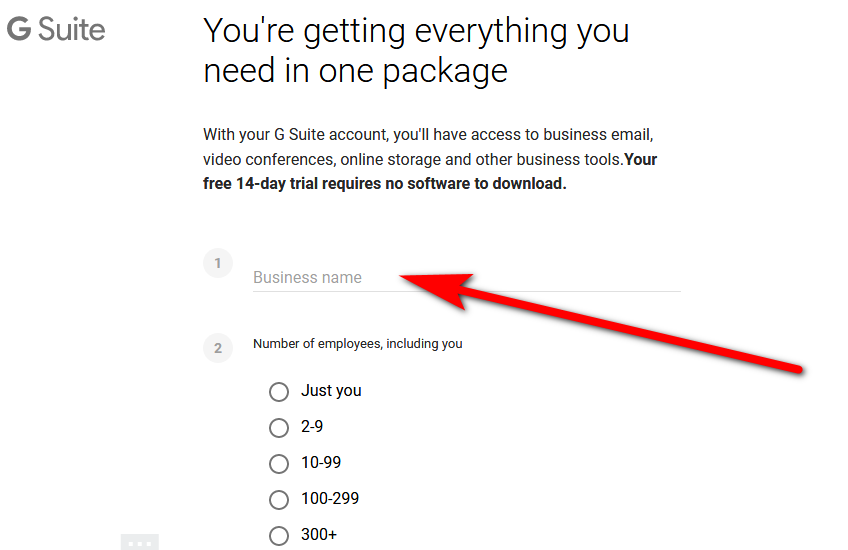
Fill the G Suite 14-day trial form - Give your contact information by entering your name, last name and current email address and click Next
- Answer this question: does your business have a domain? Answer “Yes I have one I can use” or answer “No I need one”
- So, go on and enter your domain name for instance (www.example.com). However, if you need a domain, then Google will find one for you and you have to pay for it. It is USD$12 for 1 year at USD$1/mo.
- Next, you will have to add your payment details to get the G Suite free trial. Also, select the G Suite editions you prefer for your personal or business use and Follow the instructions on the screen to enter personal information in a secure manner and click Next.
- After you sign up, the system will direct you to your Google Admin console to verify domain ownership (if you signed up using an existing domain) and then you can continue setting up services for your users.
- After that, you can start using your G Suite free trial.
- Also, Google will not charge your payment method until your trial ends. In addition, about 10 users can look at all the features of G Suite, including business email and online storage).
Cancelling G Suite free trial account
Find out days remaining in your trial period in the Google Admin console and cancel your free trial before it expires only if don’t wish to renew.
- Sign in to your Google Admin console with your administrator account, at the Admin console Home page, go to Billing.
- You can delete any other subscriptions you might have with G Suite if there are any.
- To do that, close to your subscription, click Actions and select Cancel subscription. And follow the instructions to cancel your G Suite free trial subscription.
- Next, Close to your G Suite subscription, click Actions and select Cancel subscription.
- Click Continue.
- And mark the box to confirm that you want to delete your account. Once you delete account your G Suite account with all user accounts are removed. So you won’t be able to sign in to Google services with this account. Also, all user data is removed.
- Finally, click Delete My Domain to delete your account. When you do that you will be signed out of Admin console and brought back to the G Suite product page. Furthermore, you can’t sign into the Admin console anymore.
- However, after deleting your free G Suite trial account, you can create a new G Suite account with your former domain. Although, you may need to wait for 24 hours for your domain to show up for a new account. To learn more click this link.
G Suite Editions
You have the legacy free G Suite Edition Plus 3 paid G Suite editions so it is right you know what each offers. Also. Google created the G Suite editions to meet the needs of peoples, small businesses, enterprises, schools, nonprofits, and government agencies and so on.
You have G Suite Basic, G Suite Business and G Suite Enterprise each with their features and price.
- G Suite Basic costs USD 6 per user per month or the equivalent in your local currency that Google accepts. Its features include Gmail, calendar, Docs, and Hangouts. You also have the benefits of the administrative controls.
- G Suite Business is the superior office suite of Google services and it costs USD 12 (or equivalent in accepted local currency) per user per month. Additionally, it includes everything in G Suite Basic, plus features like unlimited storage, company-wide search, shared drives and advanced administrator controls.
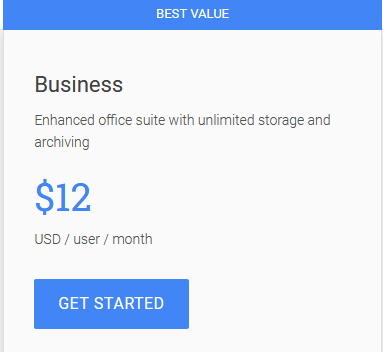
- G Suite Enterprise is the premium suite of Google services and it costs USD 25 per user per month. Furthermore, it has everything in G Suite Business, also G Suite Enterprise offers enhanced security, controls, and customization, plus access to the G Suite security centre. And, you have Premium administrative controls.
Conclusion
In this post, we showed you how to register for G Suite free trial. It is 14 days only. Create an account by typing your personal and business information, select a G Suite edition and then enter your credit card details. However, you can cancel your free trial before it expires so that Google will not charge your credit card. Hope this is helpful.
Related:
- CCleaner Free Trial Download for Mac/Windows
- DevExpress Trial – How To Download The Latest Free Version
- Monday Free Trial – How To Sign Up To Monday Free Version
- How to try Zoho Plus/Enterprise for free