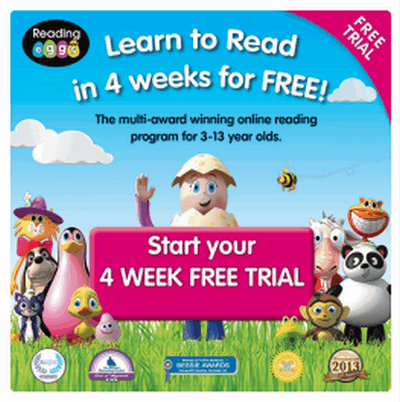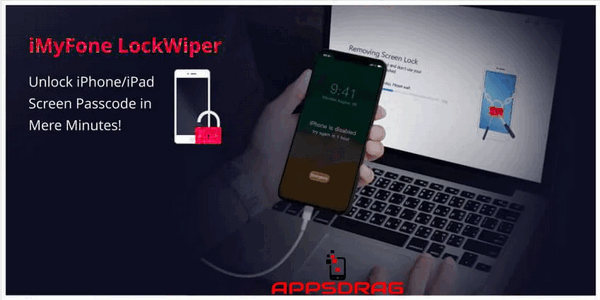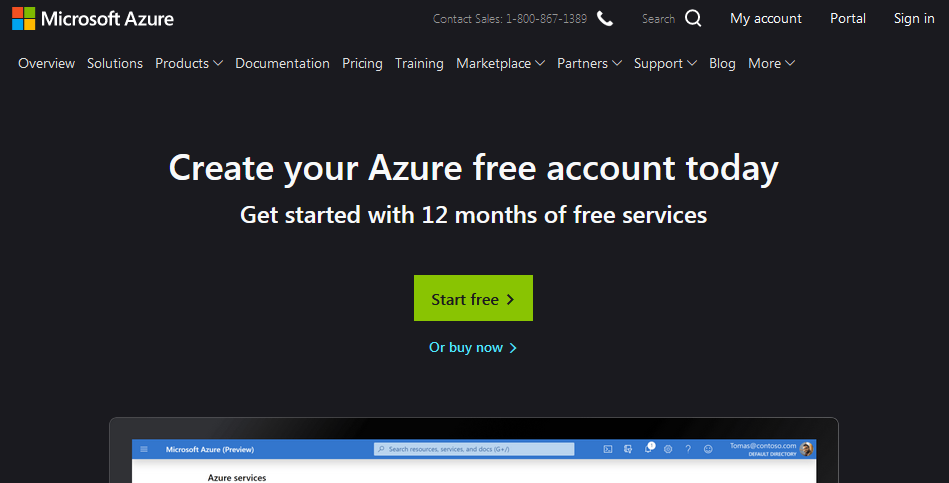These days, the Adobe PDF Editor has earned a reputable place where you use it to set the standard for other portable document formats (PDF’s) software. It is indeed the best editor you can find in the market today due to its advanced and intelligent nature. Hence in this post, we are showing how you can download Adobe PDF Editor free trial. Furthermore, the trial version has the newest desktop features of Acrobat Pro DC, and a limited Document Cloud services to enable you to use the advanced mobile and online features. For instance, you can convert documents into PDFs and export them as files that you can edit with the Microsoft Office program from your mobile device or browser.
Also, you can edit text and images using an iPad or Android tablet device, fill, sign, and send forms with smart auto-fill. In addition, you have the capability to get signatures from others, track and manage responses, and store and share files online. But, you will need a paid subscription to use some services like getting signatures from others; sending and track documents online and creating and exporting PDF’s from a browser or mobile device. The functions you will use are attractive enough for you to get it and use it free even if it is for 7 days. So, let us see how to download Adobe PDF Editor free trial immediately.
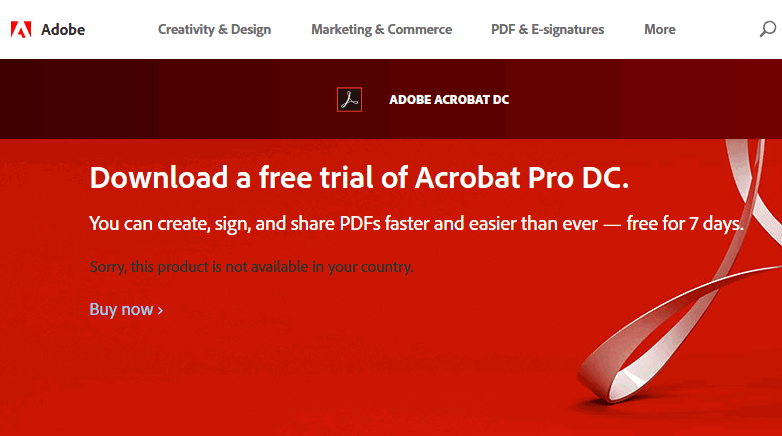
Adobe Pdf Editor free trial – System requirements
Windows OS requirements include Windows 7 -10, 32 and 64 bit, 1.5 GB of RAM, 2.5 GB of available hard-disk space and so on. Also, it needs Internet Explorer 11 or newer, Firefox, or Chrome.
Mac OS requirements include Mac OS X v10.11, 10.12 or 10.13, 1.0 GB of RAM, 2.75 GB of available hard-disk space and so on. Also, needs Safari 11 or newer, Firefox, or Chrome.
What you will get in the Adobe PDF Editor free trial version
- Create PDFs from any file. The editor enables you to convert scans, images, web pages, and Microsoft Office files into PDFs that you can work with.
- Edit right inside your PDF. You are capable of recycling content without retyping. And adding text, inserting images, and updating tables with ease.
- Access PDFs on the go. Also, you have the ability to start from where you stopped on your computer, laptop, or mobile device.
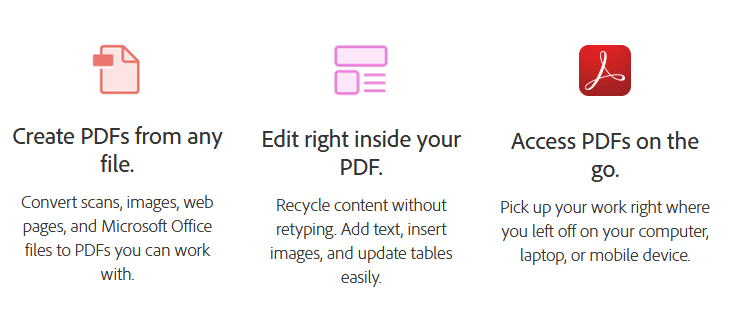
Why do you need an Adobe ID to get the Adobe PDF Editor free trial?
An Adobe ID gives you security and a way to personalizes your experience with Adobe products and services. Also, all the software you buy, membership, and trials of Adobe products and services are linked with your Adobe ID. Additionally, you can use your Adobe ID to register your Adobe products, order for products, and track your orders, get in contact with the Adobe support, and also take part in Adobe forums and events.
Downloading Adobe PDF Editor free trial for Windows
- Go to the Acrobat DC free trial download page.
- Evaluate the Trial Program FAQs and the System Requirements, shown at the bottom of the page. And make sure that your computer meets the requirements. Then click Get Started.
- Next, enter your Adobe ID. But, if you do not have an Adobe ID, enter your email address. And, choose the plan you wish to buy after the trial period ends, and click Continue.
- Additionally, you have to enter your password to sign in, and click Continue. However, if you are a new user, you will see the billing page and you will get a prompt to set up your password for the account later
- From the billing page that you see on your screen, choose your payment method, and enter your personal details. Then Click Start Free Trial.
- At this point, the binary setup file will be downloaded automatically. Note that this is not a full installer. So it is when you run the Setup file, that the real download and installation begins.
- Next, you will see the order confirmation page. Just click Get Started.
- Then choose your applicable option from the list in the fields displayed, and click Continue.
- Also, depending on the browser you that you are using, follow the instructions below to get the Adobe PDF Editor free trial version.
Internet Explorer: There, you will see a prompt at the bottom of the window asking you to either Save or Run the file. Just click on Run and then go to the next step.
Firefox: In this browser, you see a prompt for you to download a file. Click on Save File. Then, you can see the downloaded .exe file by clicking on the Show All Downloads icon in the top-right corner of the window. The filename begins with “Acrobat Pro DC”. So Double-click on the .exe file, and go to the next step.
Chrome: In Chrome, you will see the downloaded .exe file in the bottom-left corner of the browser window. And the filename starts with “Acrobat Pro DC”. Just double-click the .exe file, and go to the next step.
What you should if you cannot find the free Adobe PDF Editor trial software file
If you cannot find the downloaded setup file, open the Windows Explorer and then select the Downloads folder in the left navigation window. And Double-click the downloaded setup file.
- But, anytime you get a User Account Control prompt, click on Yes. Then the installer will start downloading and installing Acrobat.
- At the end of the installation, click Launch Acrobat. At this point, the system may prompt you to sign in. So, Sign in with your Adobe ID and password.
- However: If you see a message warning you that your Acrobat subscription cannot be validated, Just click on Continue in Trial.
- You now have the Adobe PDF Editor free trial for 7 days.
Downloading Adobe PDF Editor free trial for Mac OS
- Go to the Acrobat DC free trial download page.
- Examine and read the Trial Program FAQs and the System Requirements, shown at the bottom of the page. Make sure that your computer meets the requirements. Then click Get Started.
- Next, enter your Adobe ID. But, if you do not have an Adobe ID, enter your email address. And, choose the plan you wish to buy when the trial period comes to an end, and click Continue.
- Additionally, you have to enter your password to sign in, and click Continue. However, if you are a new user, you will see the billing page and you will get a prompt to set up your password for the account later.
- From the billing page that you see on your screen, choose your payment method, and enter your personal details. Then Click Start Free Trial.
- At this point, the DMG setup file will be downloaded automatically. Note that this is not a full installer. So it is when you run the Setup file, that the real download and installation begins.
- Next, you will see the order confirmation page. Just click Get Started.
- Then choose your applicable option from the list in the fields displayed, and click Continue.
- Also, depending on the browser that you are using, follow the instructions below to get the Adobe PDF Editor free trial.
Safari: On this browser, you will see the downloaded DMG file when you click on the Show Downloads icon in the top-right corner of the pane. And the filename starts with “Acrobat Pro DC”. Just Double-click on the DMG file, and go to the next step.
Firefox: In Firefox, you will see a prompt of a file download. So, Click Save File. After that, you can see the DMG file downloaded by clicking on the Show All Downloads icon in the upper-right corner of the window. Also, the name of the file begins with “Acrobat Pro DC”. Go ahead to Double-click on the DMG file, and go to the next step.
Chrome: In Chrome, you can see the DMG file you downloaded in the bottom-left corner of the browser pane. And the filename begins with “Acrobat Pro dc”. So, Double-click on the DMG file, and go to the next step.
Incase you cannot find the downloaded trial file
If you cannot find the downloaded file, click the open Finder and then select the Downloads folder in the left navigation window. And Double-click on the downloaded DMG file.
- So, when you finish mounting the DMG file, you will then see the Adobe Acrobat installer screen. Go on and Double-click on the installer icon to start the installation.
- You may get an alert on the Mac OS asking whether you want to open the application. Click Open.
- Note that you may get an alert that acrobatproDC_dim wants to make changes. So enter your username and password as needed. And click OK. After this, the installer will start downloading and installing the Acrobat software.
- After the installation ends, click on Launch Acrobat.
- Finally, you may get a prompt to sign in. Then do so with your Adobe ID and password
- But if you see a message warning you that your Acrobat subscription cannot be validated, click on the Continue in Trial button.
- You now have the Adobe PDF Editor free trial for 7 days.
When does the trial start?
The trial period starts immediately you sign up. On the 8th day, if you don’t cancel, they will collect payment from you. So Learn how to manage your subscription and cancel the trial if you want to.
Conclusion
In this post, we showed you how to download Adobe PDF Editor free trial for Windows and Mac operating systems. Also to get the 7 days trial visit the trial page on Adobe website and enter your Adobe ID, select a plan and add your payment information and then download the trials. Cancel if you don’t want to be billed before the free trial ends.
Related:
- Adobe Acrobat Free Trial Download Procedures
- CCleaner Free Trial Download for Mac/Windows
- Dropbox Free Trial – How to try Dropbox for 30 days