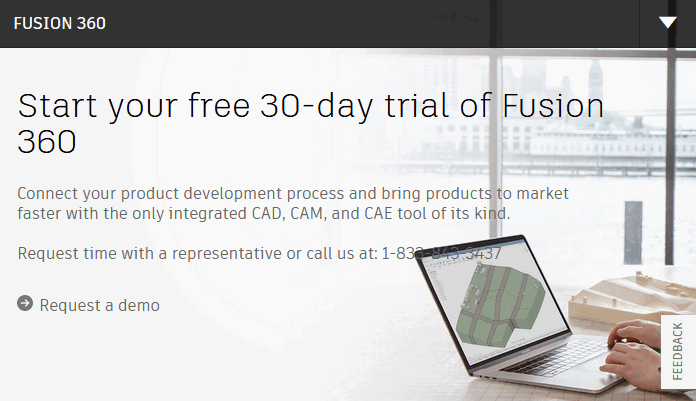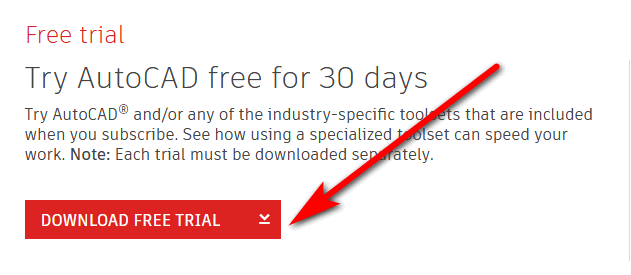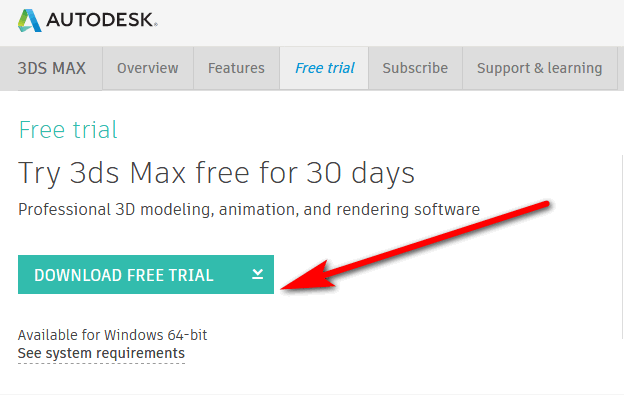The Autodesk Inventor free trial download version lets you try the software before buying. As you already know, Autodesk Inventor application is a professional 3D tool for creating mechanical design, documentation and simulation tools for products. Those are awesome features except that it functions only on the Microsoft operating system. However, the software works seamlessly with parametric, direct, freeform, and designs that follow rules. With the aid of this tool, you can imagine the product and simulate it before you create it. This software saves companies lots of money they would have spent if they went ahead with the actual creation of a product that later fails because there was no simulation to see the exact results before making it. Furthermore, companies can now easily design products that serve their purpose at less cost and take the products for sale at a faster rate.
According to this research by Enlyft if you are a manufacturer, make machinery, in the construction business, higher education and staff training, and so on, you need this application. In addition, you can even have it to test Inventor free for 30 days. Hence, for you to get it easily, we have put the process together in this post to show you ways to download Autodesk Inventor free trial. Let us start immediately.
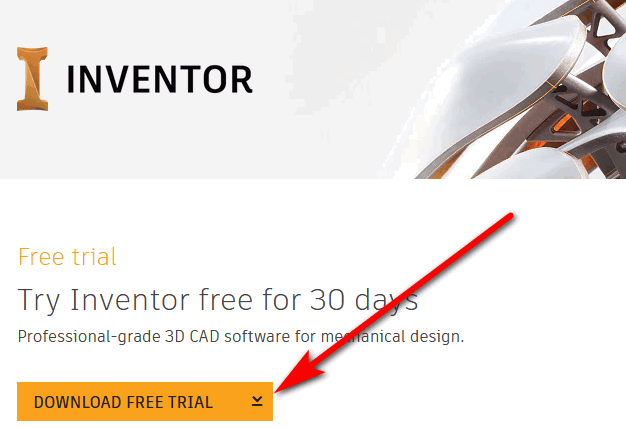
Autodesk Inventor free trial Download (Mac/Windows)
Autodesk is magnanimous because it allows you to download Autodesk Inventor free trial and use it for a 30-day period. But first, you have to create an Autodesk account if you don’t have one. Also, the trial version has all the features of the full version of Inventor, except that after 30 days you will need to buy the license to continue to use it. Another thing you need to know before you start the download process is that the free trial is restricted to only customers in the United States and Canada.
To begin the process for getting the Autodesk Inventor trial for free, go to the Website and Click DOWNLOAD FREE TRIAL. You may also copy and paste this link into a browser. https://www.autodesk.com/products/inventor/free-trial
- Choose your computer’s operating system and then, click Next.
- Study the system requirements notice and make sure your computer meets them. And then click Next.
- You can pick either Individual or for Business Use” from the list. Also, you need to select your language. And click Next.
- Type in your personal information and create an Autodesk account. Additionally, you can sign in to your existing Autodesk account if you have created on before.
- Next, enter the information about your business. And click Next to continue to the next phase.
- Here, you need to study the Trial Notice before you click “BEGIN DOWNLOAD”.
- Finally, you can install the downloaded software, and start using the Autodesk inventor free trial.
Features of Autodesk Inventor 2020
- It has some Design enhancements
- Enjoy the Inventor experience
- There are Performance improvements
- The app comes with Frame generator enhancements
- Translation and interoperability
- Included is Customer-driven improvements.
- And more features here.
System Requirements for Autodesk Inventor free trial 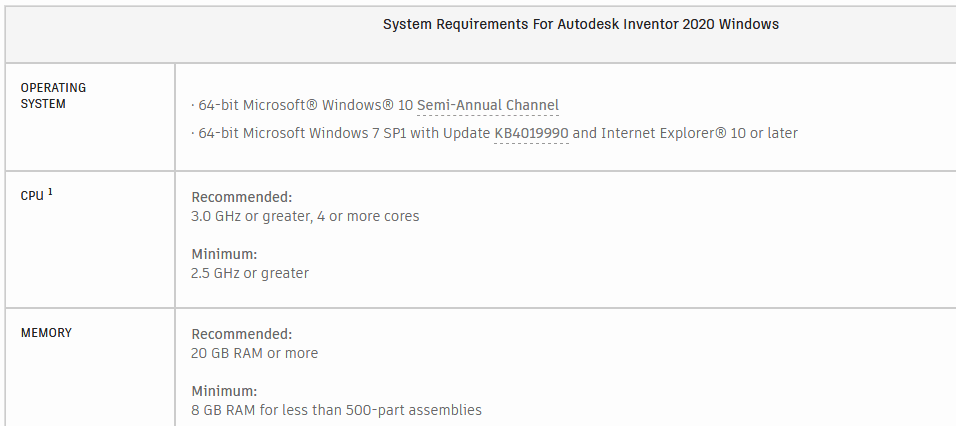
Operating System: 64-bit, Microsoft Windows 10 Semi-Annual Channel, 64-bit Microsoft Windows 7 SP1 with Update KB4019990 and Internet Explorer 10 or older, CPU Recommended: 3.0 GHz or greater, 4 or more cores with a Minimum: 2.5 GHz or larger, while Memory recommended: is 20 GB RAM or extra. However, to get full system requirements you can click here.
Conclusion
In this post, we showed you how to get the Autodesk Inventor free trial. You can get it in a few simple steps that start from the developer’s website, by creating an Autodesk account and supplying your personal information before. Furthermore, the free trial is for customers in Canada and the US only. Enjoy your free trial and send us your comments and user experience.
Related:
- Adobe Animate Free Trial Download for Windows and Mac
- Pluralsight Free Trial – How to Try Pluralsight for free
- Autodesk Maya Free Trial Download (Mac/Windows)