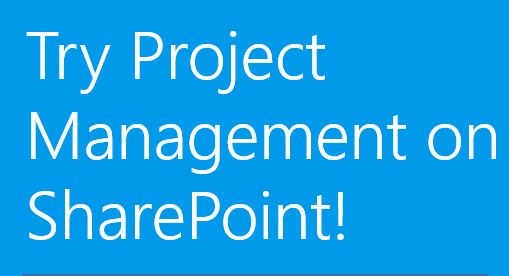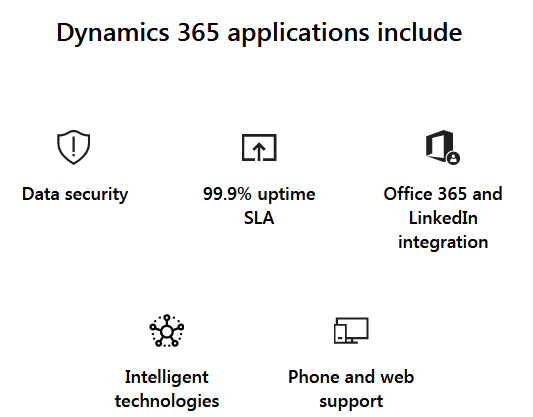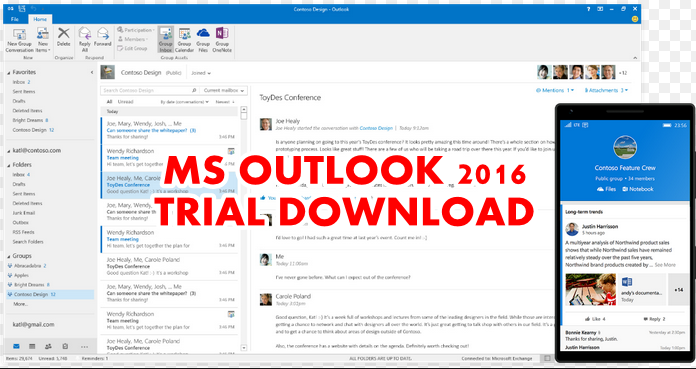You may be one of those that like to sample free offers before, buying a premium package of applications on the Web. Also, you may use it to learn how the product works. Well, that is allowed. Presently, there are many applications you can use freely. Even Microsoft allows one month free trial for Microsoft office so, you can use Microsoft excel free trial in that bundle.
Furthermore, if you do not know what they use excel to do, let us talk a little bit about the application. Excel is the flagship business software of Microsoft Corporation and, it is the best among business software around. You can use the excel spreadsheet program to store, organize and modify data in electronic devices. It has workbooks, cells, columns, numbers, and formulas for generating financial reports for making business decisions, at home, school, religious and nongovernmental organizations and more.
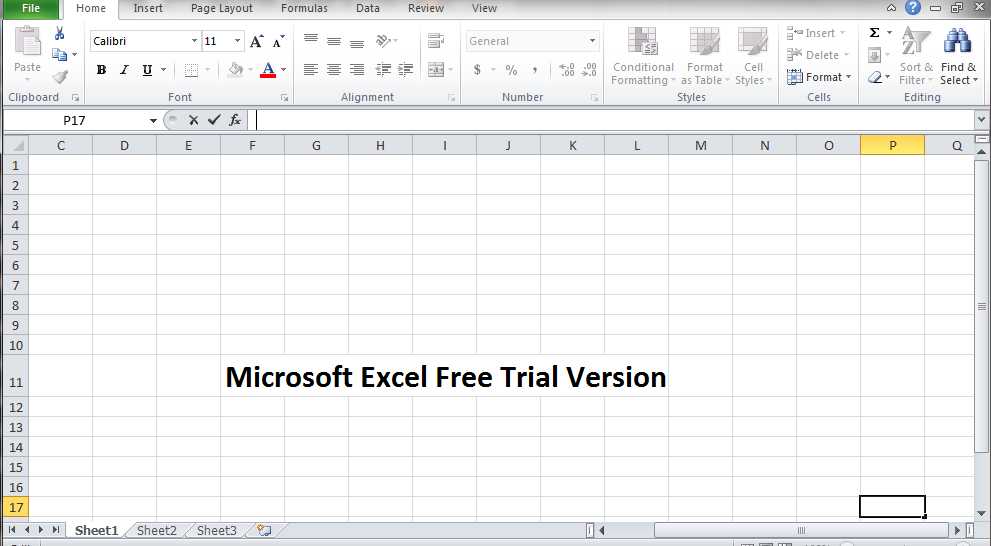
You can see how important Microsoft excel application is. Therefore without wasting any more time, we will show you how to get excel free trial. Before we proceed, I should also let you know that this free download offer will give you Word, Excel, and Access. Other programs in the package are OneNote, Outlook, Publisher, etc. Furthermore, you will be able to install the office suite on up to five different computers whether Mac or other personal computers plus your own computer making it run in six computers. Is that not awesome? Yes! It is. Let us proceed now.
How to Download Excel Free Trial Version
What is the requirement for getting the Microsoft office 2016 and using excel free trial?
- Step 1: First, you need to have a Microsoft account to be able to download Microsoft office free trial. Furthermore, I should remind you that getting the office suite means that you are getting excel free trial too. So, get an account if you don’t have one by going to the Microsoft website to open an account. It is free and easy to do it.
- Step 2: After opening a Microsoft account, visit the Free trial Download page and pick Try 1-Month Free to begin the process of signing up for the excel free trial offer. Please note that if you are new to Microsoft website, you may need to answer a few simple questions such as what is your name.
After answering the questions, Click the green button that says Try 1 month Free. Follow the instructions on the screen to be able to download the free trial offer. Continue to click and supply the requirements on the screen until you reach a point where you will have to enter your payment particulars.
Supply your payment details
Although the 1 month Microsoft office 2016 free trial offer to you is free, Microsoft will try to make you pay for it after the 1-month free trial expires. So, that is why they ask for your payment details before they allow you to get the software.
Hence, you do not need to be afraid to supply Microsoft your payment details such as credit or debit card, PayPal or your bank account information. They will not charge you from the free 1-month trial offer.
- Step 3: Put all the card details and click the subscribe button. After that, you will land on the “Overview page” where you will see different applications on it. This page is your personal account page or tab so look for office 365 Home.
- Step 4: Next, select Install Office. When you select it, you will get a message on the screen that says “Download and Install Office 365”.
- Step 5: Accept the default options and select 32 bit or 64-bit edition of the Office. Note, that this depends on your computer configuration.
- Step 6: Finally, go on and click Install. Allow the program to run. When it finishes downloading the program, open the MS Office application file. Follow the instructions on the screen to install Microsoft office on your computer.
Important facts you need to know about the Microsoft Office and Excel free trial
Microsoft Office free trial is truly free for one month. Similarly, indirectly, you will end up using excel free trial offer too for one month. But, if you fail to cancel before the free month expires, you will get recurring monthly charge of US$9.99 plus other taxes.
In addition, note that you will not be charged for one month. So, to stop Microsoft from charging you after the one-month free trial ends, cancel the subscription the same day you create it. Don’t worry you will still use the one-month free trial even after canceling your subscription.
However, you can still cancel your subscription any time before it expires, if you don’t want to cancel on the same day you subscribed.
Notice to cancel Microsoft office 2016 free trials
To find out the date the free trial started, look at the “Payment & Billing” page of your account or Overview page near “Manage.” Copy the date and circle it on your calendar so that you will remember to cancel the subscription on time. To cancel, open the “Payment and billing page” and select “Cancel” and then confirm the “Cancellation.”
How to use Excel free trial
After installing the MS office application, click the Microsoft start menu. You will see the list of applications you have just installed. So, click excel to launch it.
Conclusion
In this guide, we showed you how to get Microsoft office 2016 free trial which has excel software in it. This means that if you get the Microsoft office suite, you are indirectly getting excel free trial offer too. Make sure you cancel your subscription to stop the recurrent billing. It will commence after the 1-month free trial expires. Also, you can cancel the subscription the same day you gave them your credit card and use the 1-month free trial.
More Downloads:
- Microsoft Word Free Trial Download
- Adobe Illustrator Free Trial Download
- Grammarly Free Trial (Try Premium Version Free)