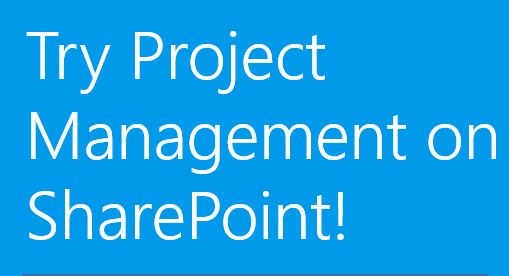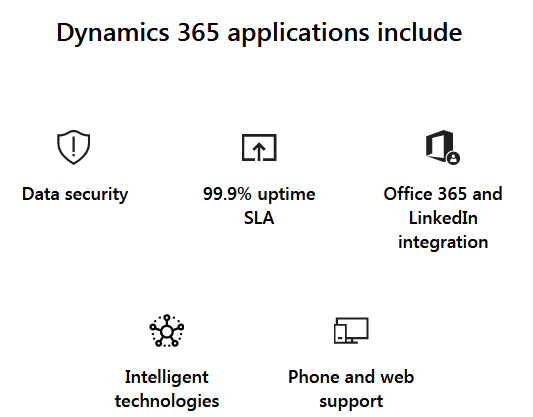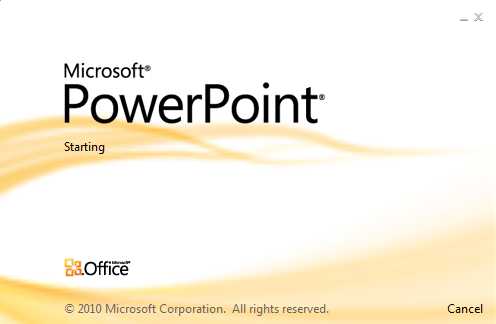You can use Microsoft Outlook 2016 free trial download for managing personal information. Also, it is part of the Microsoft Office suite. You can also use Outlook to manage your email that is mostly on the Microsoft platform. Although you can use it primarily to manage your emails, you can also use it for other things like contact management, taking notes and browsing the web. In addition, it has a calendar and a journal. Microsoft outlook is in a suite with other applications in the suite like MS Word, Excel and Access, OneNote, and Publisher.
However, if you wish to get Microsoft outlook 2016 you would need to subscribe to Office 365 Home free trial and get Microsoft outlook trial in the bargain. However, you can only use it for 30 days after which you either cancel the free trial or your credit card is charged to continue to use the software. In this post, you will learn how to get Outlook 2016 free trial. Let us now explore how you can get the Microsoft free trial.
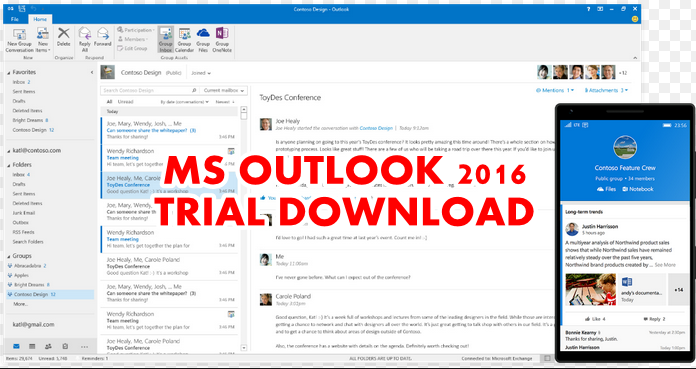
How to get Outlook 2016 free trial
Subscribe for Office 365 Home
The Office 365 Home free trial gives you access to all the following features. It is as follows:
- You will have up-to-date versions of Word, Excel, PowerPoint, Outlook, Publisher, and Access plus access to additional OneNote features (features vary).
- You can share Office with your whole family – for up to 6 people.
- Use Office on many PCs, Macs, tablets, and phones
- 1 TB of One Drive cloud storage per person to enable you to save documents, photos, and videos online and use them from nearly anywhere.
- Have access to Ransomware detection and file recovery
- You will be able to sync and share files in a secure manner
- Work together on documents with others online
- Have access to Tech support via chat or phone with Microsoft experts
Outlook 2016 Free Trial Download And Requirements
Visit here to download the Office 365 trial to begin the process.

Step 1: You need to Create or sign in with a Microsoft account. You need to have a Microsoft account to be able to download Microsoft outlook 2016 trial. Furthermore, I should remind you that getting the Office 365 Home free trial which is an office suite means that you are getting Word free trial too. So, to get an account if you don’t have one, go to Microsoft website and open an account. It is free and easy to do it.
Step 2: After opening a Microsoft account, visit the Free trial download page and pick Try 1-Month Free to begin the process of signing up for this offer. Please note that if you are new to Microsoft website, you may need to answer a few questions like what is your name, etc.
Furthermore, you should also take notice that you cannot sign up for MS Office free trial twice. If you try it, you will get a message displayed on the screen that the offer is for new customers only.
Click the green button that says Try 1-Month Free and follow the instructions on the screen to be able to download the free trial offer. Continue to click and supply the requirements on the screen until you reach a point where you will have to enter your payment particulars.
Although, this Microsoft Office 365 is an evaluation copy which gives you access to the Outlook 2016 free trial. Microsoft will try to make you pay for it after the 1-month free trial expires. That is why they collect all your payment details which could be a credit card, debit card or PayPal.
Furthermore, you do not need to be afraid to supply Microsoft your payment details. They will not charge you from the free 1-month trial offer.
Step 3: Next, supply payment information to enable future yearly payments. They accept International credit cards and you can use PayPal to make payment in some markets.
Step 4: Put all the card details and click to subscribe. When you finish subscribing, the system will take you to a page called the Overview page where you will see different applications. Just make sure you click the Subscribe button. From this page or tab of your personal account page look for Office 365 Home.
How to Install Office after Supplying Payment Details
Step 5: Once Microsoft confirms your payment method, they will transfer you to www.office.com/myaccount to install Office.
Step 6: Next, select Install Office. When you select it you will get a message on the screen that says “Download and Install Office 365”.
Step 7: Just make sure you accept the default options and select 32 bit or 64-bit edition of the Office, depending on what your computer configuration says.
Step 8: Finally, go on and click Install and allow the program to run.
Step 9: When download finishes, open the MS Office application file and follow the instructions on the screen to install Microsoft Office 365 Home on your computer.
Step 10: After the installation, click at the start button to give you the menu. Next, click all programs, and then select Microsoft Office. Check the list of Microsoft Office applications, and select “Outlook” by double-clicking on it. Now, begin to use as you wish.
Why Do You Need To Provide Payment (Credit Card) Information?
You have to provide the payment method because Microsoft needs it to automatically charge your credit card at the end of your first free month. They do so to make sure that you do not suffer any interruptions with your service.
Also, you can cancel online and Microsoft will not charge any penalty before your trial ends. Visit www.office.com/myaccount and turn off recurring billing in the payment and billing area.
You will continue to enjoy the service without any interruption. Also, Microsoft will have to charge your payment method automatically at the end of the trial period every month or yearly. Furthermore, you do not need to re-install Office. Also, you cancel the free trial subscription if you want easily.
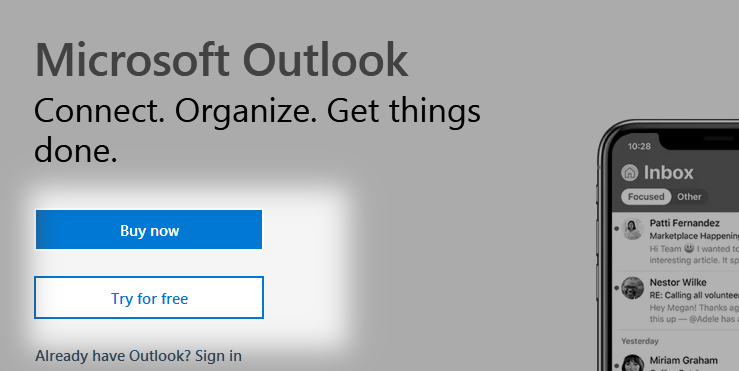
Reminder to cancel Microsoft Outlook 2016 Free trial before it ends
Like we said earlier you can visit this page, visit www.office.com/myaccount and turn off the recurring billing option in the payment and billing area. If you do that, the trial will expire automatically when your month finishes. Also, they will not charge your credit card.
Conclusion
In this guide, we showed you how to download Outlook 2016 free trial by subscribing for Office 365 Home. Download it now and start enjoying the free trial. However, make sure you cancel your subscription before the free trial ends to avoid a recurrent billing that is due to start after the 1-month free trial expires. Don’t be afraid even when you cancel, you will still use the 1-month free trial until the month finishes.
We hope this is helpful.