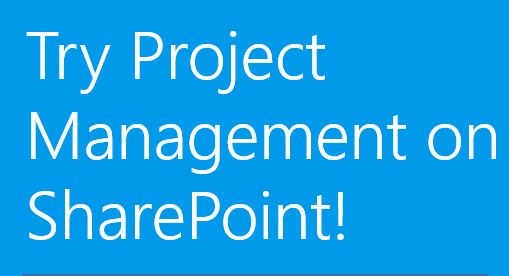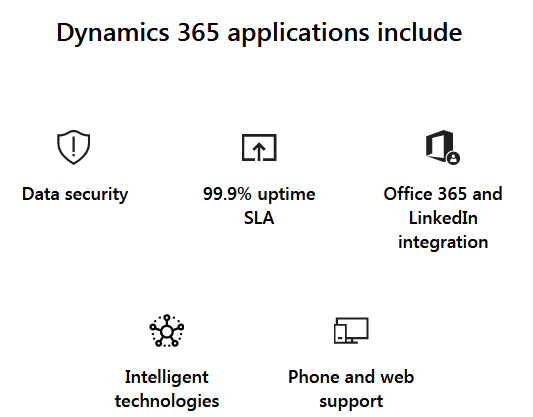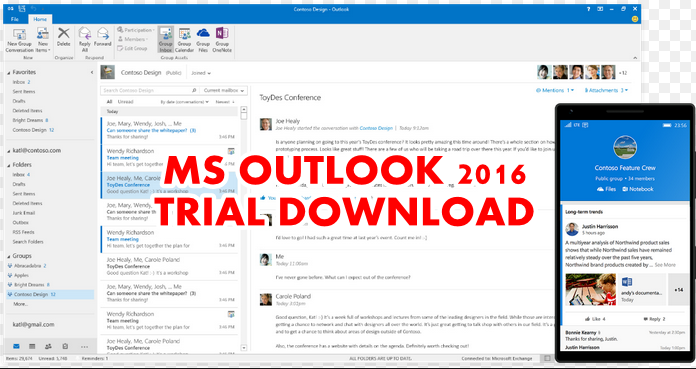You may wish to download and use the Microsoft office 2016 free trial version of the program for any reason. If that is your aim, you do not need to worry. In this post, we will show you how to get the software free. However, you can only use it for a limited time. But, despite the limited offer rest assured that you will use all the product features in full. For instance, the Microsoft free download offer will give you Word, Excel, Access, OneNote, Outlook, and Publisher. Also, you will be able to install the office suite on five different computers plus your own. In addition, it does not matter whether it is a Mac or other personal computers.
How to download Microsoft Office 2016 free trial
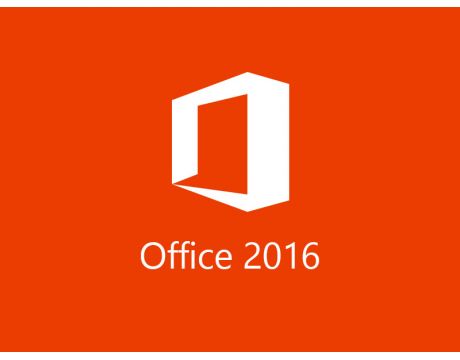
Requirement for getting Microsoft Office 2016 for free
- First, you need to have a Microsoft account to be able to download the free trial version of Office 2016. So, to get an account if you don’t have one, go to Microsoft website and open an account. It is free and easy to do it.
- After opening a Microsoft account, visit the Free trial download page and pick Try 1-Month Free to begin the process of signing up for this offer. Please note that if you are new to Microsoft website, you may need to answer a few questions like what is your name, etc.
Please, you should also take notice that you cannot sign up for MS Office free trial twice. If you try it, you will get a message displayed on the screen that the offer is for new customers only.
Click the green button that says “Try 1 month Free” and follow the instructions on the screen to be able to download the free trial offer. Continue to click and supply the requirements on the screen until you reach a point where you will have to enter your payment particulars.
Although this 1 month Microsoft Office 2016 free trial offer to you is free, Microsoft will try to make you pay for it after the 1-month free trial expires. That is why they collect all your payment details which could be either a credit or debit card, PayPal or your bank details.
Furthermore, you do not need to be afraid to supply Microsoft your payment details. They will not charge you from the free 1-month trial offer.
- Put all the card details and click to subscribe. When you finish subscribing, the system will take you to a page called the Overview page. Just make sure you click the Subscribe button. After that, you will land on the “Overview page” where you will see different applications. So, from this page or tab of your personal account page look for office 365 Home.
- Next, select Install Office. When you select it, you will get a message on the screen that says “Download and Install Office 365”.
- Just make sure accept the default options and select 32 bit or 64-bit edition of the Office, depending on what your computer configuration says.
- Finally, go on and click Install. Allow the program to run. When it finishes downloading the program, open the MS Office application file and follow the instructions on the screen to install Microsoft office 2016 free trials on your computer.
Related: Excel Free Trial Download Version
Important facts you need to know about the Microsoft Office Free trial
You will get this the Microsoft Office free trial truly free for one month. However, if you fail to cancel before the month expires, you will be billed recurring monthly charge of US$9.99 monthly plus other taxes.
In addition, note that you will not be charged for one month. So, to stop Microsoft from charging you after the one-month free trial finishes, you must cancel the subscription the same day you create it.
For instance, if you cancel the subscription offer, the same day you created it you will still use the one-month free trial. Another good thing is that Microsoft cannot charge your credit card with anything.
Similarly, if you wish to delay a bit before canceling the subscription offer, you must make sure you cancel it before the 1-month free period expires. In this case, too you will still use the 1-month free trial to its end.
Reminder to cancel the free trial
To find out the date the free trial commenced, look at the “Payment & Billing” page of your account. Copy the date and circle it on your calendar to remind you to cancel the offer on time. Furthermore, if you look at the Overview page you will also see it in the “Manage” part of that page.
Cancel Microsoft office 2016 free trial and avoid paying unnecessary charges. To do it, open the “Payment and billing page” and select “Cancel.” Also, you must confirm the “Cancellation.” That is all you need to do to enjoy the free product with peace of mind.
Conclusion
In this guide, we showed you how to get Microsoft office 2016 free trial. Get it but make sure you cancel your subscription for a recurrent billing. This can commence after the 1-month free trial expires. Also, you can cancel it the same day you gave them your credit card or payment details. And still, use the 1 month free trial after the cancellation.
We hope this is helpful.