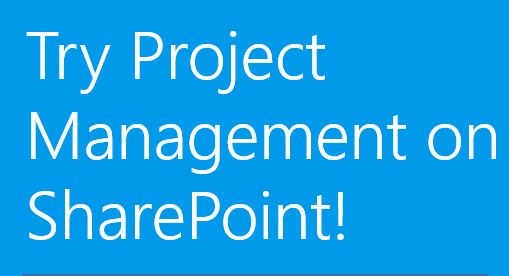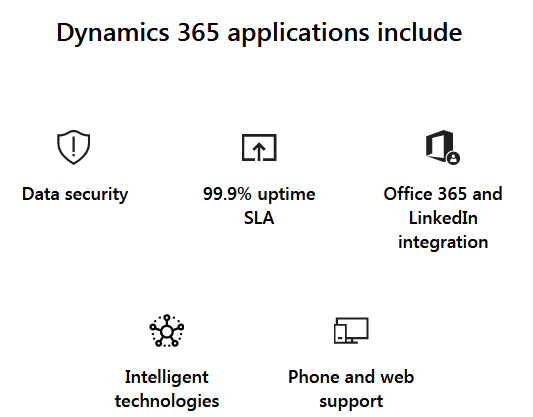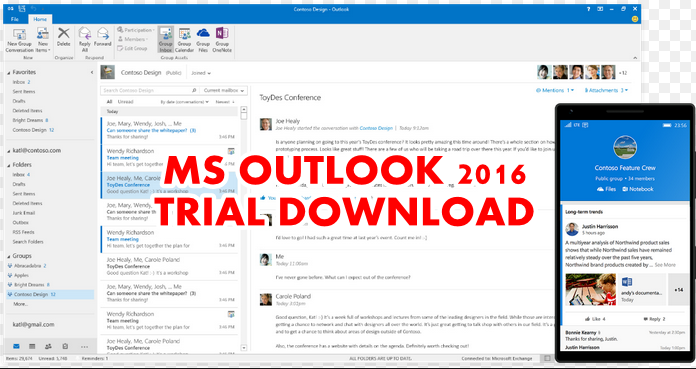In this post, you will learn how to download Office 365 free trial version. Nowadays, there is information overflow and more people are becoming computer savvy daily. As this increases, software that you can use to make type and edit document also increase as developers compete to create that next Microsoft. But Microsoft office beats them all and remains the most popular software for making a document.
Furthermore, Microsoft Office Suite is one of the most popular software for creating and editing document in homes, businesses, other places. It has a lot of software in the suite like Word, Microsoft Excel, PowerPoint, Outlook, Access and Publisher. However, you do not need to pay for it to use it.
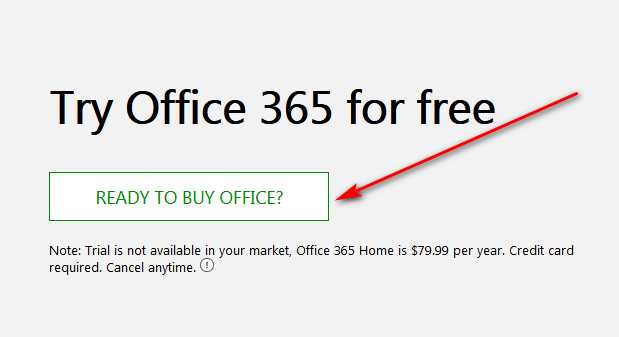
Microsoft has a free trial option that will enable you to get the Microsoft Office applications free for 1 month. So, to help you we have put together a comprehensive guide to enable you to get office 365 free trial. In addition, you can use it on Pc or Mac computer. Therefore, read on as we show you the steps to download Office 365 trial. The steps are so simple that anyone can follow. Let us start the guide immediately.
Office 365 Free Trial – Download Procedures
Here are the simple steps that you must follow to get the office 365 free trial Download easily.
- Click the download link below. Then you will see a green button labelled Try 1-Month Free. Click it. You will be directed to sign in with Email, Phone, or Skype. Underneath this instruction, you will see another instruction to create an account if you do not have one.
- Click to create an account or sign in if you already have a Microsoft account. Give Microsoft your first name and surname and click next.
- Verify your Email by entering the code Microsoft sent to your email address. Copy the code and past it in a Form where it says Enter code. Another page will open asking you to enter some characters you see on a form to be sure you are a human being creating the account. Enter the characters and click next.
- Another page opens to show you 3 stages. The first is to Select the way to pay, the second is Review and Confirm and the third is Get Office. So, go ahead and give them your payment Information. Microsoft will state the subscription amount in the currency of the country where you are located. The price USD 99.9 for one year. Microsoft also reaffirms that the first month is free.
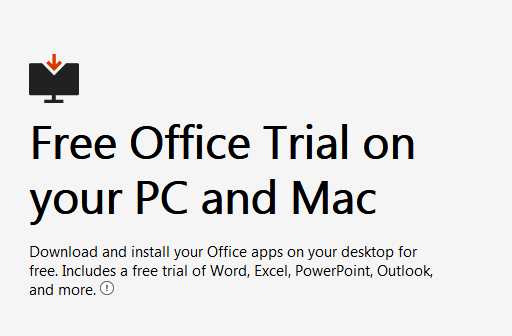
- Click, Get started to add the way to pay or just click, Next and you will see a button asking you to pick a payment method. Debit or credit card. They accept Visa, American Express and Master card
- Add your card number and name, expiry date, State or Region, Postal code, City, address and click save. You can also amend your details by going to your account.microsoft. Don’t allow the request for your credit card detail stop you from getting office 365 free trial.
- Once your payment method is confirmed you will be directed to Microsoft website where you can install Office on your computer. Therefore, after putting all the card details, Click the Subscribe button and this will take you to your personal account Dashboard or Overview Page. Here, you will see some applications. So, from this page or tab of your personal account page, look for Office 365 Home.
- Next, select Install Office. When you select it you will get a message on the screen that says “Download and Install Office 365”.
- Just make sure you accept the default options if your system is a 32-bit configuration. But, if it is a 64-bit edition of Office, Select advanced before you choose 64-bit.
- Finally, click the install Tab to start the download of the Microsoft Office 365 and allow the program to run. When the download of the program finishes, open it and follow the instructions on the screen to install Microsoft office 365 application on your desktop computer.
- After all the office programs are installed, you can open the office by clicking the Start Menu.
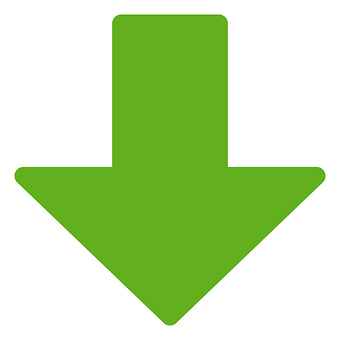
Here is the download link: https://products.office.com/en/try
Facts About Microsoft Office 365 Trial
You have the Microsoft Office 365 free trial for 1 month but if you fail to cancel before the free 1 month ends, your credit card will be charged a recurring monthly bill of US$9.99 monthly plus other taxes.
Also, you should note that even when you cancel the free trial you will still use the 1-month free trial.
Cancelling Your Free Trial
Visit your Microsoft account Dashboard and look out for the “Payment & Billing” page of your account. Note the expiration date on a Calendar assuming you wish to cancel it later. Also, you can get this information in the “Manage part of Overview page”
So, to cancel your Microsoft office 365 free trial, open the “Payment and billing page” and select “cancel”. After that confirm the “Cancellation”.
Conclusion
In this article, we showed you the office 365 free trial Download procedures. Now you know how to get it. Get it today and enjoy the free offer for 1 month. But, remember to cancel before the offer expires to avoid being charged by Microsoft when the free trial ends.