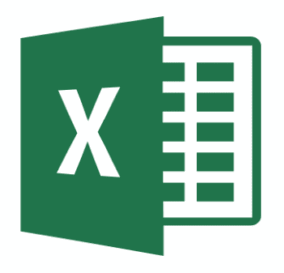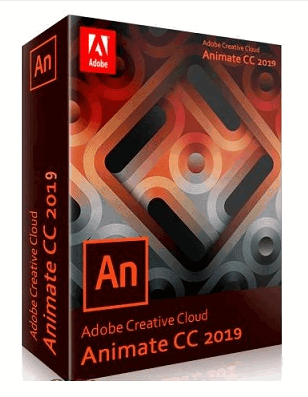Getting Microsoft Excel free is not impossible. MS Excel is a part of the applications of the Office suite program. It is also a powerful spreadsheet app that Microsoft created and is still in use. Nowadays, Excel is one of the most important software used in organizations. The Excel spreadsheet lets its users create, view, edit, and share documents.
It is mostly used by administrative assistants, financial analysts, clerks, auditors, accountants, and so on. Microsoft Corporation developed this software to help its users format, organize and create data and it is also of use to professionals who record and analyze data. It is also of use in schools to collect and collate student’s result. This post is going to guide you on getting a free version of Microsoft Excel. First, let’s take a look at some of the features and benefits of Excel:
Features of Microsoft Excel free version
- Basic conditional formatting
- Pasting
- Fixed references
- Simple formulae
- Flash fills
- Tables
- Filters
- Data Sorting
- Basic Math Function
- Freeze Panes
- Remove Duplicates
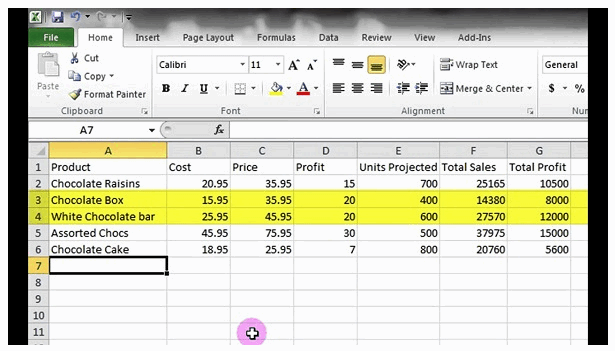
Uses of Microsoft Excel free/paid
- Large data can be sorted and analyzed which is done with the use of charts and graphs.
- Searching, sorting, and filtering tools on Excel make your work easier. Also, you can search for large amounts of data.
- Furthermore, with Excel, you can build charts to represent your data for presentations.
- Users of Microsoft Excel can format their spreadsheets with different designs. More so, they can use different fonts, colors and so on to represent data
- Also, it is also used to bring information in different documents together so that they exist in one location.
- Additionally, texts and images can be inserted into documents while using Excel.
- It helps businesses to display their financial information and provides a tool to assist in running their business.
- It provides a maximum level of protection as all Excel files can be protected with a password.
Basic System Requirements
Every software has requirements that have to be met before operating effectively and efficiently. Find below the requirements of the office suite before you can run it on your computer:
- Operating System: Windows 7, 8, 8.1 and 10
- Computer & Processor: 1Ghz or more, 64-bit processor
- Memory: 1GB, 2GB RAM
- Resolution: 1024 X 768
- Browsers: Safari, Chrome, Firefox, Internet explorer
For more knowledge on the basic requirements, check here.
Plans and Pricing of Excel
Here, Microsoft Excel is a part of the Office 365 package which also comes with lots of applications. Therefore, before you can access Microsoft Excel free, you need to purchase the Office Suite program. Also, other applications in the Office suite program are Word, Outlook, Publisher, PowerPoint, and Access. The pricings of office are:
- $99.99 Yearly
- $8.25 Monthly
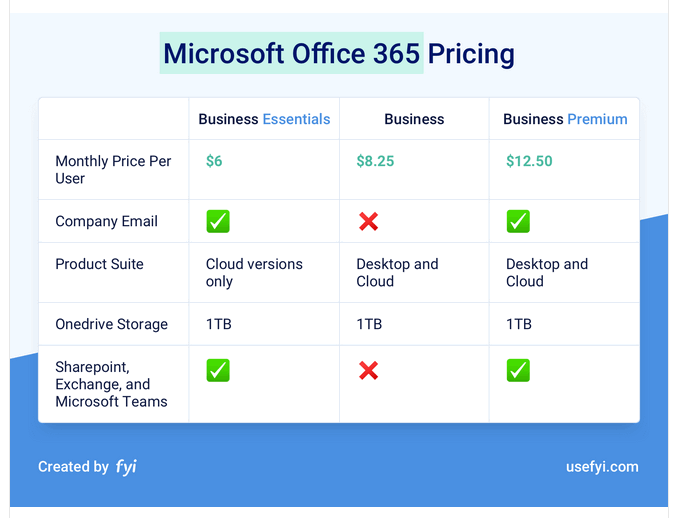
To check more on other pricings of the office suite program, click here.
How to download Microsoft Excel free
As said before, Excel is part of Office suite programs. Therefore, to download it will mean installing Office suite program on your PC, then choosing Excel out of the lists of applications there. So, these are the steps to follow to get a free version of Excel:
- If you want to use Excel permanently, you can purchase an Office 365 subscription here. However, if you want Microsoft Excel free for a month you can get the free trial here.
- Click “try 1 month free”.
- Sign in to your Microsoft account by inputting your email and password. Then, create a new account if you do not have an existing one.
- Click next, then select a payment method before you click “credit or debit card” to add your card’s information, or select any payment method you prefer.
- Click next at the bottom of the page.
- Then, hover your mouse on the subscribe button and click it.
- The Office page will appear right after this. So, download and install Office 365.
- Click install on the page and follow whatever instructions that come next.
- Thn, click twice on the setup file that downloads.
- Follow installation guides after that.
- Finally, after the installation, open the file, and search for Microsoft Excel.
- Your Microsoft Excel free is now ready to use.
Doing the above will install Office 365 program on your computer and also let you access Microsoft Excel free. However, if you have no intention of paying, do this to cancel your subscription. Do this before the trial ends which is in 30-days time.
- Click here.
- Under Office 365, click “payment and billing”.
- Click cancel at the page’s right side.
- Proceed to confirm cancellation.
If you follow the above steps, you will cancel your subscription.
Conclusion:
Finally, you have downloaded the Microsoft Excel free version. Do not forget to cancel your subscription if you do not want to get charged. You can now start creating spreadsheets, building charts, and analyzing data.
RELATED: