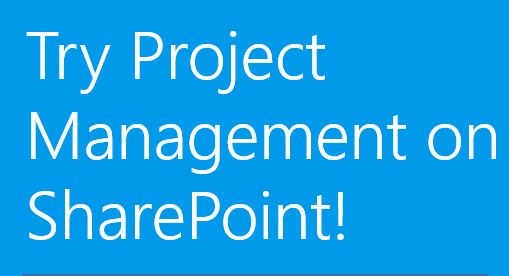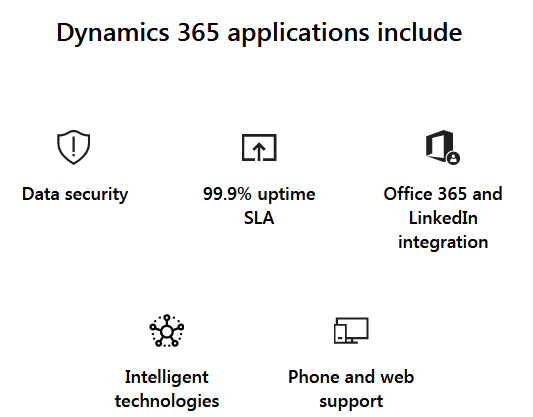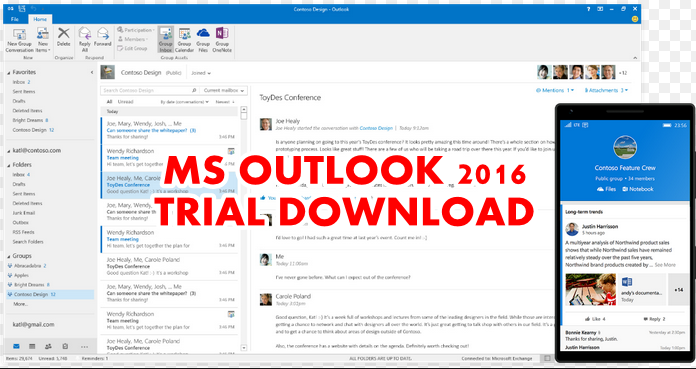Microsoft Visio is a software application that comes bundled with the Microsoft Office software suite for making vector graphics. You use Microsoft Visio for drawing diagrams. For instance, you can use it to make graphs, calendars, and network diagrams. The Microsoft Visio free trial version that is now available is the 2013 version and you can get it from Microsoft website.
Furthermore, the company launched Microsoft Visio first in 1992 as a standalone product and continued to improve this program over the years. This application has many native file formats, like VST, VSS, and VSD. Others include VSW, VDX, etc. This software program has three different editions. They include the Standard, Premium and Professional versions.
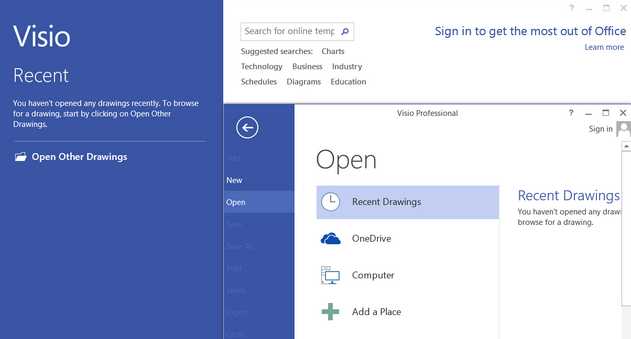
You should also know that these versions have different features that you can use to do diverse things with different prices too. Finally, you can download Microsoft Visio trial version free but you should know that the functions are limited.
Downloading Microsoft Visio free trial
To make things easy for you, Microsoft made sure you get the application by subscription service or traditional download.
-
Set Up New User Account
To download the free trial of Microsoft Visio all the new users must first create an account to be able to gain access. It does not matter whether you are a small business or an individual.
After creating your account, you must set up your service by following these simple steps:
- In the Dashboard, click the Setup link
- In the Quick Start section, click Start.
- Choose the appropriate domain, then click Next.
- Click the Add users and assign licenses link.
- If you are the only user, choose I don’t want to add users right now. If you would like to create new user accounts with temporary passwords, choose Add users one at a time.
- Click the Start using your services link, then click Done.
-
Download Microsoft Visio free version

After this setup process, you can now start the download process. Start by Clicking the download link on the left side of the Office 365 Admin centre. You may look at the Gear Icon in the top right and choose from the menus there. For example, from Office 365 settings -pick- Software – then – Visio. Note, you should wait for a few minutes for the Visio license to show up.
-
Add trial licences to the user account that was existing before
What that means is that if you were already using Office 365 Enterprise (E3 Plan Higher) Use your existing account to sign in To Dashboard and just click Add or Purchase Visio Pro for Office 365 For your trial subscription.
After that, add the Visio License to a user. To do that Sign in to the Office 365 Admin Center, click Users and groups, and click the Display name of the user.
On the Assign Licenses page, just pick Visio Pro For Office 365 and then click to save it. So after assigning the license to a user, the next thing to do is to download the software. Look on the left-hand side of your Admin Page.
Installing Microsoft Visio free trial
Find out the version you have installed on your desktop. If it is 32 just click “Install“. If it is 64 bit, pick advanced, and select 64 bit and then click install Icon.
You may also download the trial software from the TechNet Evaluation Center website if you are tech Savvy and save the trial key and install Visio using that key on your desktop.
Conclusion
In this post, we showed you how to download the Microsoft Visio Free trial. Also, you can only get it for the 2013 version as a free trial. You also know how to set up a user account and then add a trial license to a user. Go and try it and give us feedback.
Related:
- Microsoft Word Free Trial Download
- Office 365 Free Trial Download (Mac/Windows)
- Adobe PDF Editor Free Trial Download (Mac/Windows)